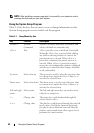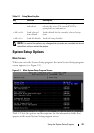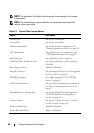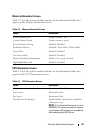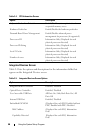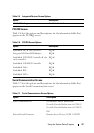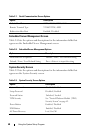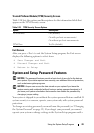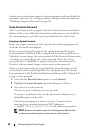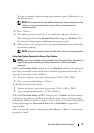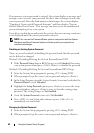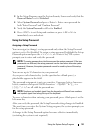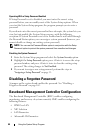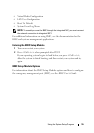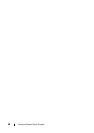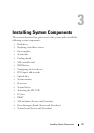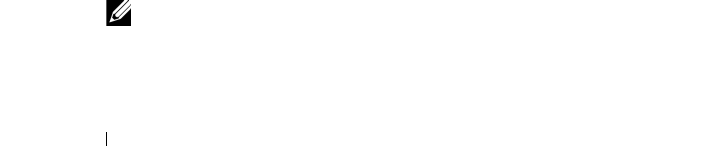
50 Using the System Setup Program
trained service technician changes the password jumper setting to disable the
passwords, and erases the existing passwords. This procedure is described in
"Disabling a Forgotten Password" on page 162.
Using the System Password
After a system password is assigned, only those who know the password have
full use of the system. When the System Password option is set to Enabled,
the system prompts you for the system password after the system starts.
Assigning a System Password
Before you assign a system password, enter the System Setup program and
check the System Password option.
When a system password is assigned, the setting shown for the System
Password option is Enabled. If the setting shown for the Password Status is
Unlocked, you can change the system password. If the Password Status option
is Locked, you cannot change the system password. When the system
password feature is disabled by a jumper setting, the system password is
Disabled, and you cannot change or enter a new system password.
When a system password is not assigned and the password jumper on the
system board is in the enabled position, the setting shown for the System
Password option is Not Enabled and the Password Status field is Unlocked. To
assign a system password:
1
Verify that the
Password Status
option is set to
Unlocked
.
2
Highlight the
System Password
option and then press <Enter>.
3
Type your new system password.
You can use up to 32 characters in your password.
As you press each character key (or the spacebar for a blank space), a
placeholder appears in the field.
The password assignment is not case-sensitive. Uppercase letters,
lowercase letters, numbers and special ASCII characters
`~!@#$%^&*()_-+=[{}]\|;:’”,<.>/? are all valid for password use.
NOTE: Numbers and symbols typed from the keypad are different from
numbers and symbols typed from along the top of the keyboard.