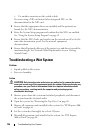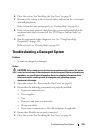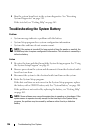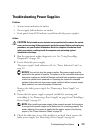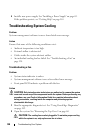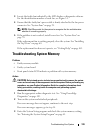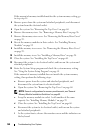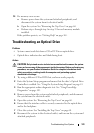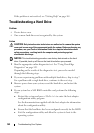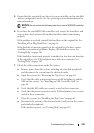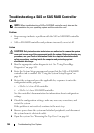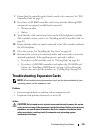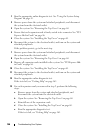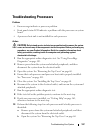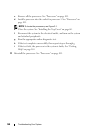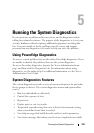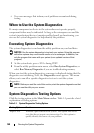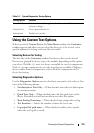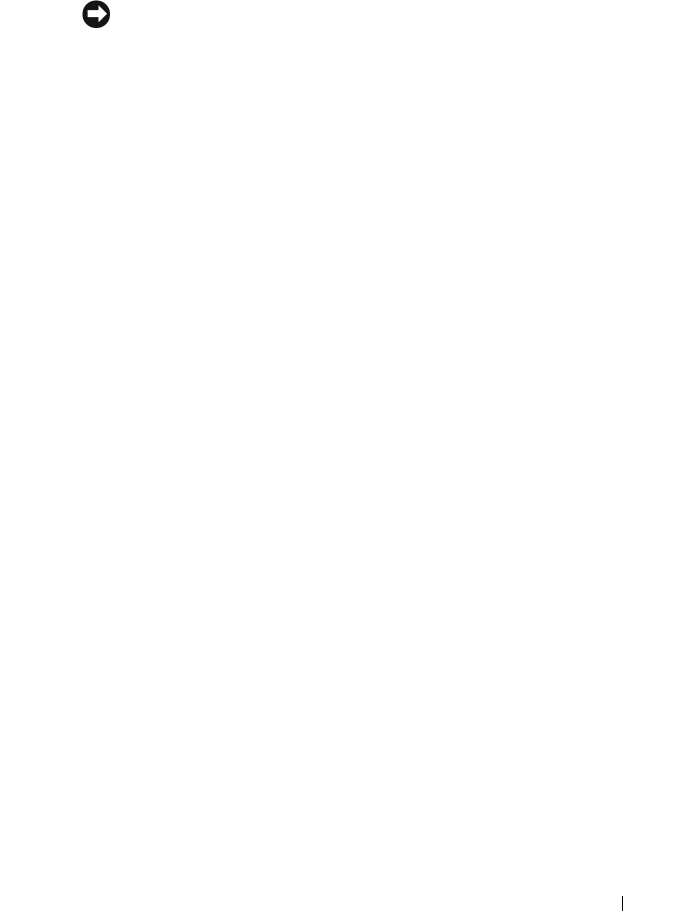
Troubleshooting Your System 143
5
Ensure that the required device drivers for your controller card are installed
and are configured correctly. See the operating system documentation for
more information.
NOTICE: Do not perform the following step if you have a SAS RAID controller
card.
6
If you have the non-RAID SAS controller card, remove the hard drive and
swap its drive bay location with another hard drive that is functioning
properly.
If the problem is resolved, reinstall the hard drive in the original bay. See
"Installing a Hot-Plug Hard Drive" on page 65.
If the hard drive functions properly in the original bay, the drive carrier
could have intermittent problems. Replace the hard drive carrier. See
"Getting Help" on page 165.
If the hard drive functioned properly in another bay but does not function
in the original bay, the SAS backplane has a defective connector. See
"Getting Help" on page 165.
7
Check the cable connections inside the system:
a
Remove power from the system, including any attached peripherals,
and disconnect the system from the electrical outlet.
b
Open the system. See "Removing the Top Cover" on page 60.
c
Verify that the cable connections between SAS backplane(s) and the
SAS card are correct. See "Installing an SAS Controller Card" on
page 80.
d
Verify that the SAS cables are securely seated in their connectors.
e
Verify that the power connectors on the SAS backplane(s) are securely
seated in their connectors.
f
Close the system. See "Installing the Top Cover" on page 60.
g
Reconnect the system to the electrical outlet, and turn on the system
and attached peripherals.
If the problem persists, see "Getting Help" on page 165.