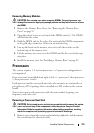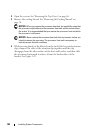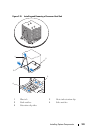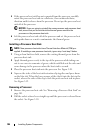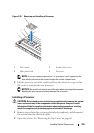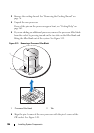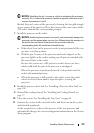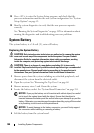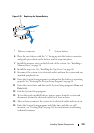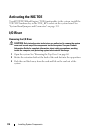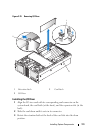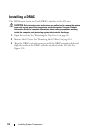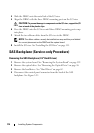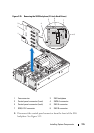108 Installing System Components
12
Press <F2> to enter the System Setup program, and check that the
processor information matches the new system configuration. See "System
Setup Options" on page 43.
13
Run the system diagnostics to verify that the new processor operates
correctly.
See "Running the System Diagnostics" on page 149 for information about
running the diagnostics and troubleshooting processor problems.
System Battery
The system battery is a 3.0-volt (V), coin-cell battery.
Replacing the System Battery
CAUTION: Only trained service technicians are authorized to remove the system
cover and access any of the components inside the system. See your Product
Information Guide for complete information about safety precautions, working
inside the computer, and protecting against electrostatic discharge.
CAUTION: There is a danger of a new battery exploding if it is incorrectly
installed. Replace the battery only with the same or equivalent type recommended
by the manufacturer. Discard used batteries according to the manufacturer's
instructions. See your System Information Guide for additional information.
1
Remove power from the system, including any attached peripherals, and
disconnect the system from the electrical outlet.
2
Open the system. See "Removing the Top Cover" on page 60.
3
Remove memory risers 3 and 4 from the system.
4
Locate the battery socket. See "System Board Connectors" on page 154.
NOTICE: If you pry the battery out of its socket with a blunt object, be careful
not to touch the system board with the object. Ensure that the object is
inserted between the battery and the socket before you attempt to pry out the
battery. Otherwise, you may damage the system board by prying off the socket
or by breaking circuit traces on the system board.
NOTICE: To avoid damage to the battery connector, you must firmly support
the connector while installing or removing a battery.
5
Lift the battery from the system board.