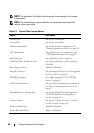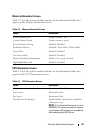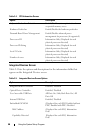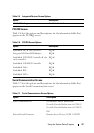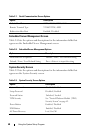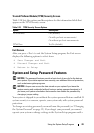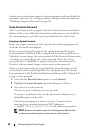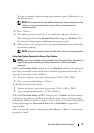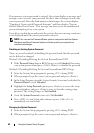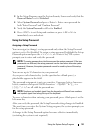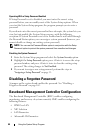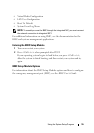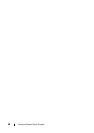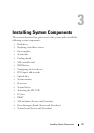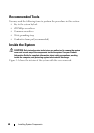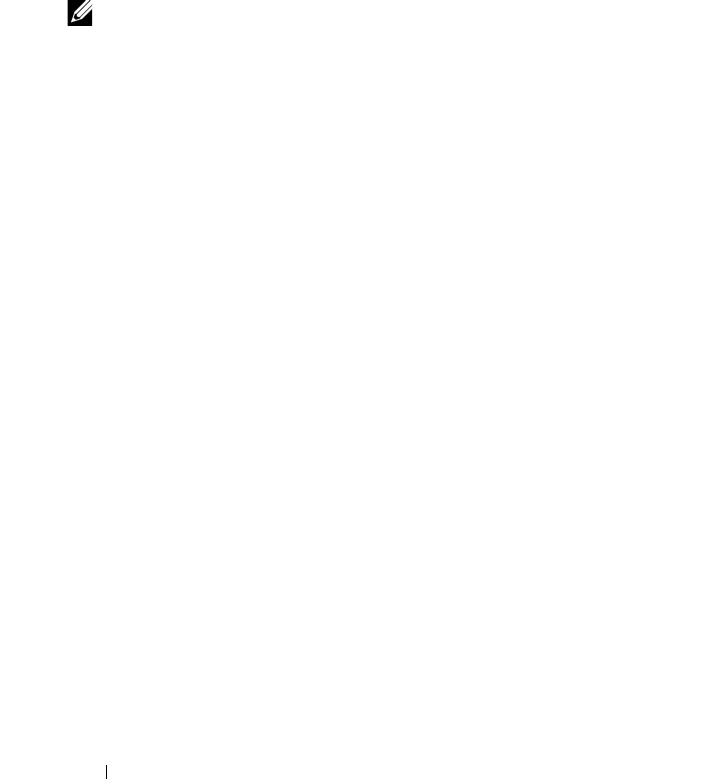
52 Using the System Setup Program
If an incorrect system password is entered, the system displays a message and
prompts you to re-enter your password. You have three attempts to enter the
correct password. After the third unsuccessful attempt, the system displays
"Number of Unsuccessful Password Attempts" and then displays "System
Halted! Must Power Down." This message can alert you to an unauthorized
person attempting to use your system.
Even after you shut down and restart the system, the error message continues
to be displayed until the correct password is entered.
NOTE: You can use the Password Status option in conjunction with the System
Password and Setup Password options to further protect your system from
unauthorized changes.
Disabling an Existing System Password
There are several methods of disabling the password such that the password
can be deleted or changed.
Method 1: Disabling/Deleting the System Password from POST
1
If the
Password Status
item in BIOS Setup is set to
Unlocked
, then enter
your system password and press <Ctrl><Enter> to disable the password.
Method 2: Disabling/Deleting the System Password from BIOS Setup
1
Enter the System Setup program by pressing <F2> during POST.
2
When prompted, type the correct system password and press <Enter>.
3
In the Setup Program, open the System Security Screen and verify that the
Password Status
is set to
Unlocked
.
4
Highlight the
Setup Password
option, press <Enter> to access the setup
password window, and press <Enter> twice to clear the existing setup
password. The setting changes to
Not Enabled
.
5
Verify the
System Password
is now set to
Not Enabled
.
6
Press <ESC> to exit Setup and continue or press <Alt><b> to
immediately save and reboot.
Changing the System Password
1
Enter the System Setup program by pressing <F2> during POST.
2
When prompted, type the correct system password and press <Enter>.