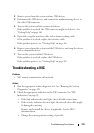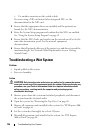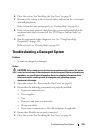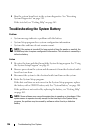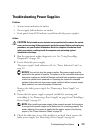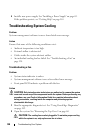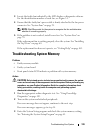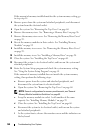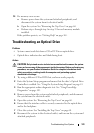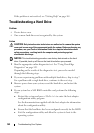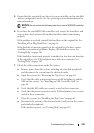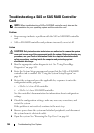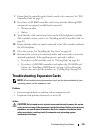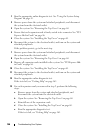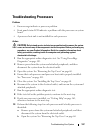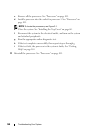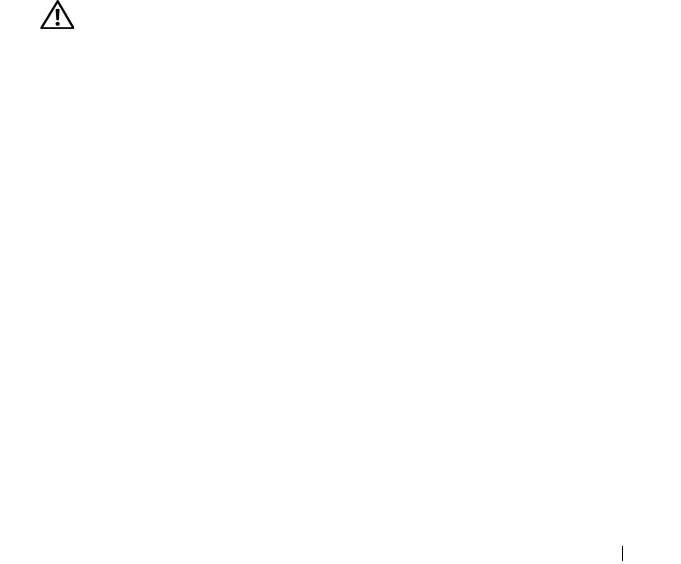
Troubleshooting Your System 141
14
If a memory error occurs:
a
Remove power from the system and attached peripherals, and
disconnect the system from its electrical outlet.
b
Open the system. See "Removing the Top Cover" on page 60.
c
Perform step c through step f in step 13 for each memory module
installed.
If the problem persists, see "Getting Help" on page 165.
Troubleshooting an Optical Drive
Problem
• System cannot read data from a CD or DVD in an optical drive.
• Optical drive indicator does not blink during boot.
Action
CAUTION: Only trained service technicians are authorized to remove the system
cover and access any of the components inside the system. Before performing any
procedure, see your Product Information Guide for complete information about
safety precautions, working inside the computer and protecting against
electrostatic discharge.
1
Try using a different CD or DVD that you know works properly.
2
Enter the System Setup program and ensure that the drive’s Optical Drive
Controller is enabled. See "Using the System Setup Program" on page 41.
3
Run the appropriate online diagnostic test. See "Using PowerEdge
Diagnostics" on page 149.
4
Remove power from the system and attached peripherals, and disconnect
the system from the electrical outlet.
5
Open the system. See "Removing the Top Cover" on page 60.
6
Ensure that the interface cable is securely connected to the optical drive
and to the backplane.
7
Close the system. See "Installing the Top Cover" on page 60.
8
Reconnect the system to the electrical outlet, and turn on the system and
attached peripherals.