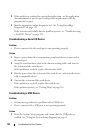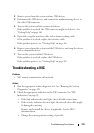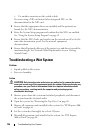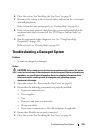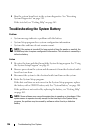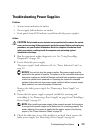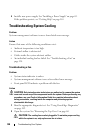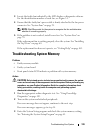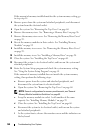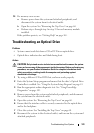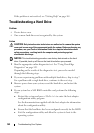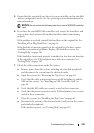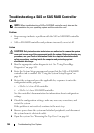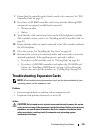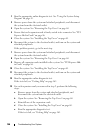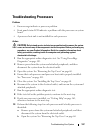140 Troubleshooting Your System
If the amount of memory installed matches the system memory setting, go
to step step 14.
4
Remove power from the system and attached peripherals, and disconnect
the system from the electrical outlet.
5
Open the system. See "Removing the Top Cover" on page 60.
6
Remove the memory risers. See "Removing a Memory Riser" on page 96.
7
Remove the memory riser covers. See "Removing the Memory Riser Cover"
on page 99.
8
Reseat the memory modules in their sockets. See "Installing Memory
Modules" on page 99
9
Install the memory riser cover.s. See "Removing the Memory Riser Cover"
on page 99.
10
Install the memory risers. See "Installing a Memory Riser" on page 98.
11
Close the system. See "Installing the Top Cover" on page 60.
12
Reconnect the system to its electrical outlet, and turn on the system and
attached peripherals.
13
Enter the System Setup program and check the system memory setting.
See "Using the System Setup Program" on page 41.
If the amount of memory installed does not match the system memory
setting, then perform the following steps:
a
Remove power from the system and attached peripherals, and
disconnect the system from its electrical outlet.
b
Open the system. See "Removing the Top Cover" on page 60.
NOTE: Several configurations for memory modules exist; see "General
Memory Module Installation Guidelines" on page 92.
c
Swap the memory module in socket 1 with another of the same
capacity. See "Installing Memory Modules" on page 99.
d
Close the system. See "Installing the Top Cover" on page 60.
e
Reconnect the system to its electrical outlet, and turn on the system
and attached peripherals.
f
As the system boots, observe the monitor screen and the indicators on
the keyboard.