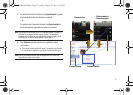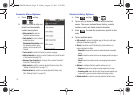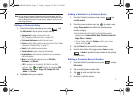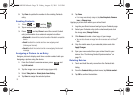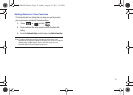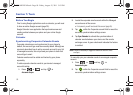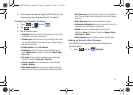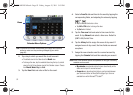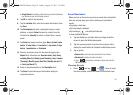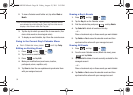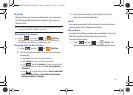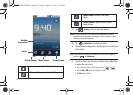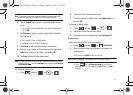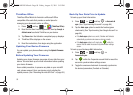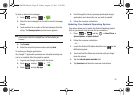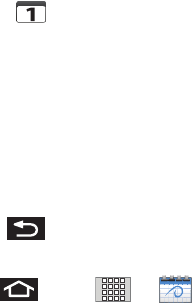
83
• Google/Gmail
are calendar entries that are synchronized between
your device and your online Google account.
8. Tap
OK
to confirm the selection.
9. Tap the
Location
field, enter the location information, then
tap
Save
.
10. Tap
Participants
and enter a participant name or email
address, or select
Contact
to select a contact from the
Contacts list,
Recently
to select a contact from a recent
event.
11. Tap
Alarm
and select an alarm type:
None
,
On time
5 mins
before
,
15 mins before
,
1 hour before
,
1 day before
,
2 days
before
,
1 week before
, or
Customize
.
12. Select a recurrence cycle for the event by tapping the
Repeat
field. Selections are:
One-time event
,
Daily
,
Every
weekday (Mon-Fri)
,
Weekly (even Thursday)
,
Every 2 weeks
(Thursday)
,
Monthly (every third Thu)
,
Monthly (on day 17)
,
or
Yearly (on March 17)
.
13. Enter an event description in the
Description
field.
14. Tap
Save
to synchronize your information with your
corporate account.
Event Reminders
When you turn on the phone you have an event alarm scheduled,
there are several ways your device alerts you to scheduled
events:
•
By playing a short beep.
•
By illuminating the backlight.
•
By indicating a icon within the Status bar.
To view additional options:
1. Tap the Status bar, and then slide your finger down the
screen to open the Notifications panel.
2. Tap the upcoming event name from the onscreen list to
display the event within the Calendar notifications screen.
3. Tap an option:
•Snooze all
to snooze all event reminders for five minutes.
• Dismiss all
to dismiss all event reminders.
•
Press to keep these reminders in place and close the
Notifications panel.
Viewing Events
1. Press and tap
➔ . Once an event
has been created, entries are shown in the default view.
SCH-M828UM.book Page 83 Friday, August 12, 2011 5:03 PM