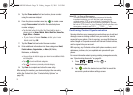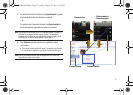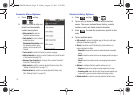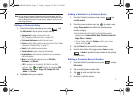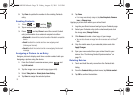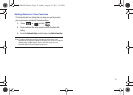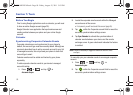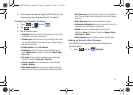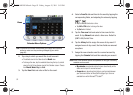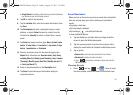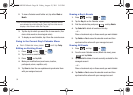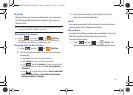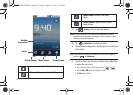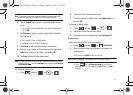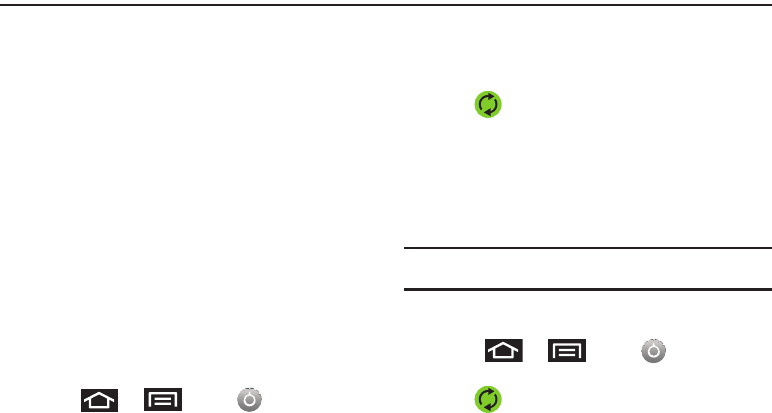
80
Section 7: Tools
Before You Begin
Prior to using Google applications such as calendar, you will need
to have an active Google account (page 39).
Google Calendar is an application that synchronizes new and
existing entries between your phone and your online Google
account.
Calendar
Synchronizing Corporate Calendar Events
Corporate calendars are not synchronized to your phone by
default; this account type must be manually added. Although we
previously described how to add a corporate account to your list
of managed accounts, this only allows your phone to track that
account type’s email.
Calendar events must be added and tracked by your phone
separately.
To add corporate calendar events to your device’s managed
account tracking:
1. Press
➔
and tap ➔
Accounts & sync
.
2. Locate the corporate email account within the Managed
accounts area of the screen.
•
If not present, you will have to add this account (page 65).
3. Tap within the Corporate account field to reveal the
account’s synchronization settings screen.
4. Tap
Sync Calendar
to activate the synchronization of
calendar events between your device and the remote
exchange server. A green checkmark indicates the feature
is enabled.
Note:
It might be necessary to toggle the feature on and off to force
a re-sync.
To manually sync your calendar events to a managed corporate
account:
1. Press
➔
and tap ➔
Accounts & sync.
2. Tap within the Corporate account field to reveal the
account’s synchronization settings screen.
SCH-M828UM.book Page 80 Friday, August 12, 2011 5:03 PM