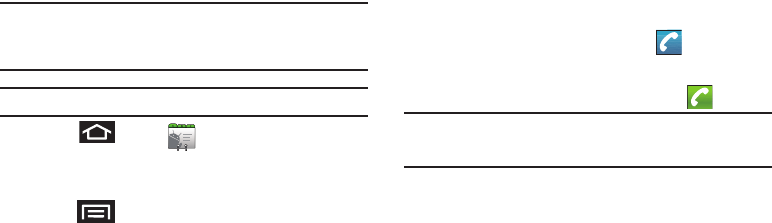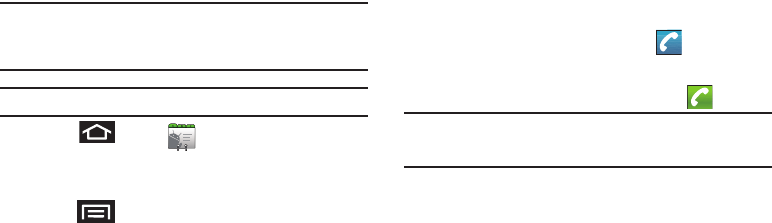
112
Note:
Prior to using this feature, Bluetooth must first be enabled, and the
recipient’s device must be visible. Only a Contact’s information can be
sent via Bluetooth. No other file type (video, image, or audio) can be
sent using Bluetooth.
Note:
If no devices are detected, tap
Scan Devices
to begin a new search.
1. Press and tap .
2. Tap an entry to open its Contact’s overview page
(page 77).
3. Press and tap
Share
➔
Bluetooth
.
4. Tap a paired device.
•
The external Bluetooth device must be visible and communicating
for the pairing to be successful.
Disconnecting Bluetooth Connection During an
Active Call
ᮣ
During an active call, where the audio is being routed
through a connected Bluetooth device (headset or hands-
free connection), tap
Bluetooth
to route the device’s audio
through the connected Bluetooth headset (On) or through
the speaker (Off).
•
When the call is routed to a Bluetooth headset, the current call area
is surrounded by a blue box, the
Bluetooth
button indicates it’s
on, and shows the
Bluetooth
call icon ( ).
•
When turned off, the call is routed through either the earpiece or
speaker, the call area is surrounded by a green box, the
Bluetooth
button indicates its off, and shows ( ).
Note:
Communication can be toggled between the Bluetooth
headset and the device’s speaker by tapping the
Headset
button On or Off.
SCH-M828UM.book Page 112 Friday, August 12, 2011 5:03 PM