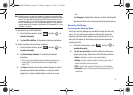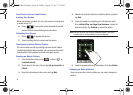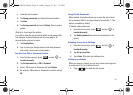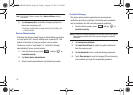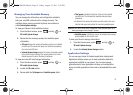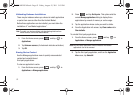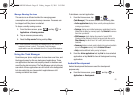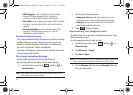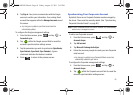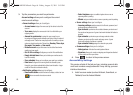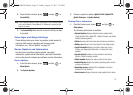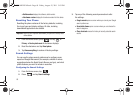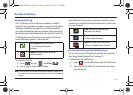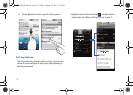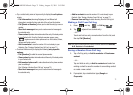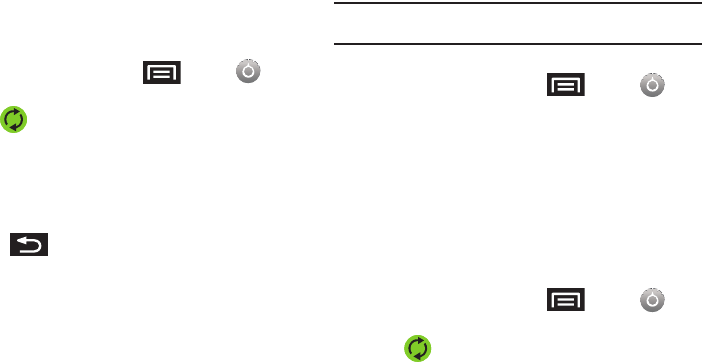
65
5.
Tap
Sign in
. Your phone communicates with the Google
servers to confirm your information. Your existing Gmail
account then appears within the
Managed accounts
area of
the screen.
•
Any changes or updates to your Gmail account are then
automatically updated.
To configure the Google management settings:
1. From the Home screen, press
and tap ➔
Accounts & sync.
2. Tap within the Google account field to reveal the
account’s synchronization settings screen.
3. Tap the parameters you wish to synchronize (
Sync Books,
Sync Contacts
,
Sync Gmail
,
Sync Calendar
). A green
checkmark indicates the feature is enabled.
4. Press to return to the previous screen.
Synchronizing Your Corporate Account
By default, there are no Corporate Calendar events managed by
the phone. These must be manually added. (See “Synchronizing
Corporate Calendar Events” on page 80.)
Note:
Once a corporate email account is created, it is automatically
added as a managed account.
To add a new Corporate account:
1. From the Home screen, press
and tap ➔
Accounts & sync.
2. Tap
Add account
.
3. Tap
Microsoft Exchange ActiveSync
.
4. Follow the onscreen prompts to create your new Corporate
email account.
•
Any changes or updates to your Corporate/Outlook account are
automatically updated to your device.
To configure the Corporate management settings:
1. From the Home screen, press
and tap ➔
Accounts & sync.
2. Tap within the Corporate account field to reveal the
account’s synchronization settings screen.
SCH-M828UM.book Page 65 Friday, August 12, 2011 5:03 PM