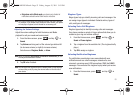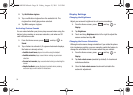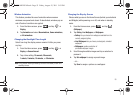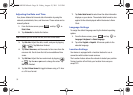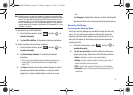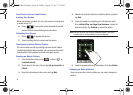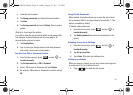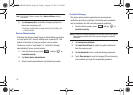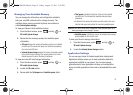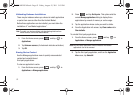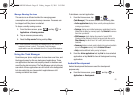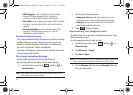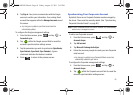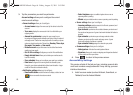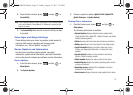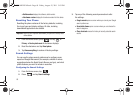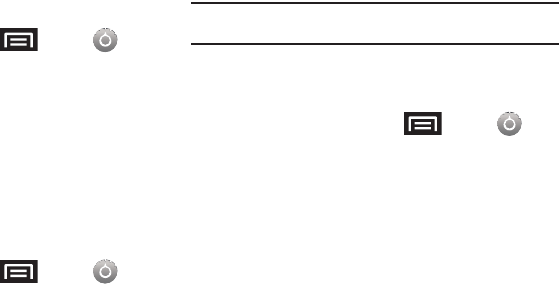
61
Managing Your Available Memory
You can manage the information and configuration related to
both your microSD card and built-in storage memory. The
available device memory provided by these two locations is
called
Internal phone storage
.
To view your Device’s total available memory:
1. From the Home screen, press
and tap ➔
SD card & phone storage.
2. Review the two memory sections for available space
information:
•SD card
displays the memory information specific to an installed
microSD card. This amount of space can be altered by replacing
the current microSD card.
• Internal phone storage
displays the memory information specific
to the built-in device memory. This memory amount can not be
altered because it is part of the device’s hardware.
To view your microSD card storage information:
1. From the Home screen, press
and tap ➔
SD card & phone storage.
2. Locate the
SD card
section.
3. Review both the
Total space
and
Available space
fields:
• Total space
indicates the total size of the currently inserted
microSD card. This includes both available and used space
information.
•
To determine the amount of memory currently used on the card,
take the total space and subtract the remaining available space.
Note:
Not all of the microSD card is registered in the available space, as a
small percentage of the storage is unread.
• Available space
indicates the amount of remaining free memory
space available on the microSD card.
To view your Device’s storage information:
1. From the Home screen, press
and tap ➔
SD card & phone storage.
2. Locate the
Internal phone storage
section.
Application Settings
You can use your phone for Android application development.
Application settings allows you to view application details for
applications installed to your phone. You can also manage
application data, force applications to stop, and configure the
device to install applications from email or downloaded from web
sites.
SCH-M828UM.book Page 61 Friday, August 12, 2011 5:03 PM