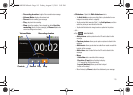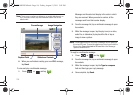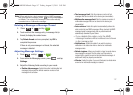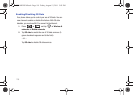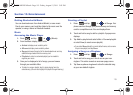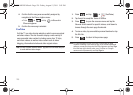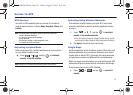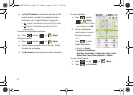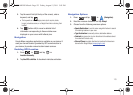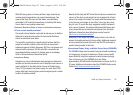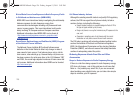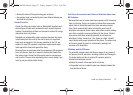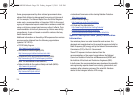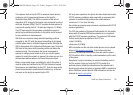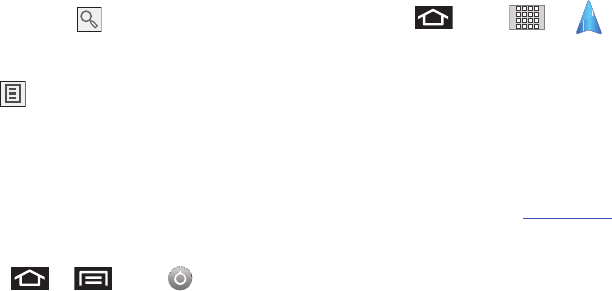
123
3.
Tap the search field (at the top of the screen), enter a
keyword, and tap .
•
This keyword can be a category name (such as pizza, steak,
burger), a business name, or a Google friend who is sharing their
location.
4. Tap (bottom left) to reveal a detailed list of
information corresponding to those matches now
displayed on your screen with lettered pins.
Navigation
Google Maps navigation application is available on your device. It
uses your current location (provided by GPS communication to
your device) to provide various location-based services.
Enabling GPS Location
1. Press
➔
and tap ➔
Location & security
.
2. Tap
Use GPS satellites
. A checkmark indicates activation.
Navigation Options
1. Press and tap ➔
(Navigation)
.
2. Read the onscreen disclaimer and tap
Accept
.
3. Choose from the following onscreen options:
• Speak Destination
to use the voice recognition feature to search
for matching locations in your area.
• Type Destination
to manually enter a destination address.
•Contacts
to receive turn-by-turn directions to the address stored
for a selected Contacts entry.
•Starred Places
to obtain directions to locations that have been
starred within Google Maps (
maps.google.com
).
SCH-M828UM.book Page 123 Friday, August 12, 2011 5:03 PM