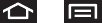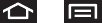
32
Alternating between Swype and Android Keyboard
To alternate between Swype and Android Keyboard input
methods:
1. From a screen where you can enter text, tap the input field
until the Edit text screen displays.
2. Tap
Input method
and select
Swype
or
Android Keyboard
.
Configuring Swype Settings
1. Press ➔
and tap
Settings > Language &
keyboard.
2. Tap
Swype
.
3. Scroll down the list of available options and touch a
corresponding entry to either activate or configure the
settings.
•
Preferences
allows configuration of the Swype text input and
feedback parameters:
–
Language
: allows you to select the current text input language.
Default language is
US English
.
–
Audio feedback
: turns on/off sounds generated by the Swype
application during use.
–
Vibrate on keypress
: turns on/off vibration when key is pressed.
–
Enable tip indicator
: turns on an onscreen flashing indicator that
provides helpful usage information.
•
Swype Advanced Settings
provides access to Swype advanced
options:
–
Word suggestion
: suggest words during typing.
–
Auto-spacing
: automatically inserts spaces between words. When
you finish a word, just lift your finger to start the next word.
–
Auto-capitalization
: automatically capitalizes the first letter of the
first word in a sentence.
–
Show complete trace
: determines whether to show the entire path
formed by the letters you are sliding over to form a given word.
–
Speed vs. accuracy
: sets how quickly Swype responds to your
onscreen input. Do you prefer more accurate text entry or is your desire
for speed? Move the slider between
Fast Response
(speed) or
Error
Tolerance
(accuracy) and touch
OK
.
–
Word choice window
: sets how often the word choice selection
window appears onscreen. Move the slider between
Never
or
Always
and touch
OK
.
•
Help
provides access to Swype help.
–
Swype help
: to access Swype Help information and user manual.
–
Tutorial
: provides access to onscreen Swype tutorials.
•
About
displays the current software version.
Text Entry tips:
•
To create double letters like
pp
in "apple," just do a “squiggle” on the
P key.
•
To enter punctuation, touch and hold a key to view a punctuation menu
and make a selection.
SCH-M828UM.book Page 32 Friday, August 12, 2011 5:03 PM