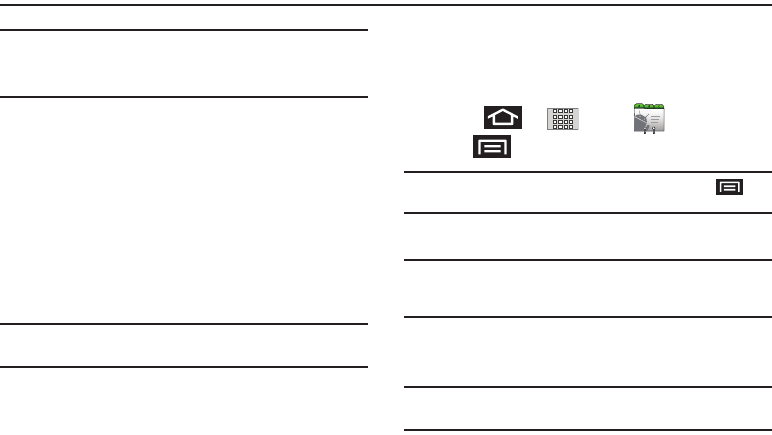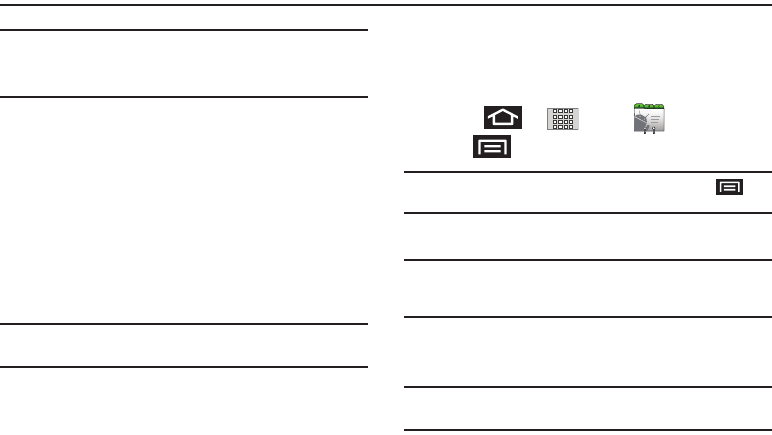
73
Section 6: Contacts
Note:
To verify your Contacts appear on your device, you must sync
your email accounts after setup (
Settings ➔ Accounts &
sync
). (See “Confirming Contact Synchronization” on
page 74.)
Creating a New Contacts Entry
If existing Google and Corporate email accounts have been
synchronized to your phone, these will be made available during
the creation of new entries. New Contacts entries can be
assigned or saved to synced accounts such as Google or
Corporate.
Your phone automatically sorts the Contacts entries
alphabetically. Each entry’s name can contain an unlimited
number of characters. You can create either a
Google
or
Corporate
contact.
Note:
If the device is ever reset to its factory default parameters,
locally stored contacts can be lost.
•
Google
contacts are shared with your existing Google account and can
also be imported to your device after you have created a Google Mail
account.
•
Corporate
(also know as Work or Outlook) contacts are those contacts
that are intended to be shared with either an Exchange Server or from
within Microsoft
®
Outlook
®
.
To add a contact:
1. Press ➔ and tap
Contacts
.
2. Tap ➔
New contact
.
Note:
Enter a phone number from the dialpad and press ➔
Add to contacts
➔
Create new contact.
3. If prompted, tap a destination type (
Google
or
Corporate
).
Note:
You will not see the option to select a destination unless you
have previously established a Google or Corporate account
on the device.
4.
Tap the
First name
and
Last name
fields, and enter a name
for the new entry.
Note:
Use the predictive text row to shortcut a name selection by
tapping the word.
SCH-M828UM.book Page 73 Friday, August 12, 2011 5:03 PM