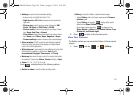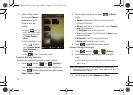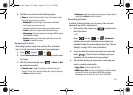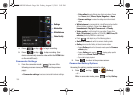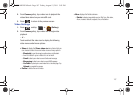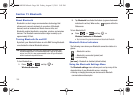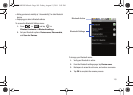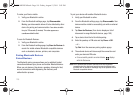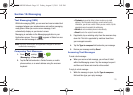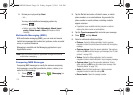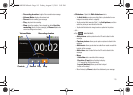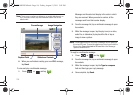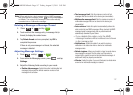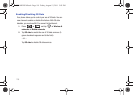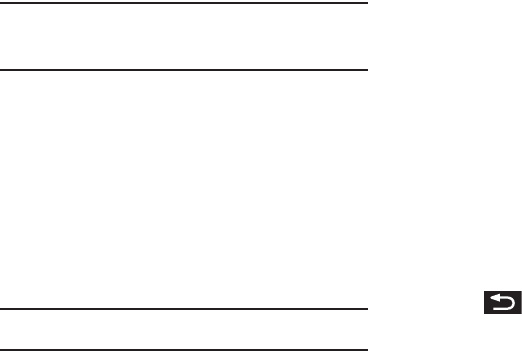
111
Note:
Pairing between two Bluetooth devices is a one-time process. Once a
pairing has been created, the devices will continue to recognize their
partnership and exchange information without having to re-enter a
passcode again.
To disconnect a paired device:
Disconnecting a paired device breaks the connection between
the device and your phone, but retains the knowledge of the
pairing. At a later point when you wish to reconnect the device,
there is no need to setup the connection information again.
1. Verify your Bluetooth is active.
2. From the Bluetooth settings page, tap the previously paired
device (from the bottom of the page).
3. Tap
OK
to confirm disconnection.
Note:
Disconnections are manually done but often occur automatically if the
paired device goes out of range of your phone or it is powered off.
To delete a paired device (unpair):
Deleting a device from your list removes its “connection record”
and upon reconnection would require that you re-enter all the
previous pairing information.
1. Verify your Bluetooth is active.
2. From the Bluetooth settings page, touch and hold the
name of the previously paired device (from the bottom of
the page). This opens the connected device’s menu
options.
3. Tap
Disconnect & unpair
(from the onscreen context
menu) to confirm deletion.
To access a paired device’s settings:
1. Verify your Bluetooth is active.
2. From the Bluetooth settings page,
touch and hold
the
name of the previously paired device.
3. Tap
Options...
(from the onscreen context menu) and
configure the desired options.
4. Press to return to the previous page.
Sending Contacts via Bluetooth
Depending on your paired device’s settings and capabilities, you
may be able to send pictures, Contacts information, or other
items using a Bluetooth connection.
SCH-M828UM.book Page 111 Friday, August 12, 2011 5:03 PM