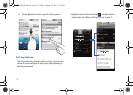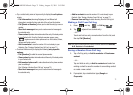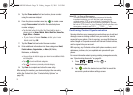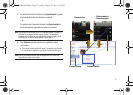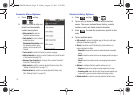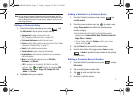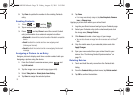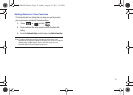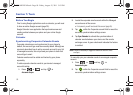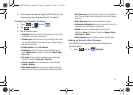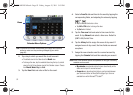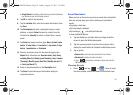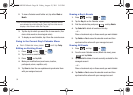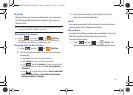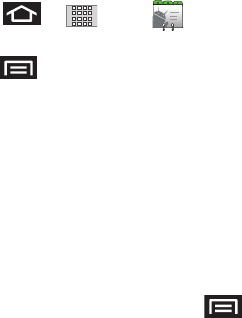
78
5.
Tap
Done
to update the number to the existing Contacts
entry.
Sending Contacts
1. Press ➔ and tap .
2. Tap an entry to open its overview page.
3. Press and tap
Share
to send the current Contact
entry’s information to an external recipient via either:
• Bluetooth
to transmit this contact to another Bluetooth-compatible
device.
•Email
to attach the contact card to a new outgoing email
(Exchange or Internet).
•Gmail
to attach the contact card to a new outgoing Gmail email
message.
Assigning a Picture to an Entry
Assign a picture to display each time a certain contact calls you.
Assigning a picture using the device:
1. From the Contact’s overview screen, press and
tap
Edit contact
.
2. Tap the image icon or current image (upper-left).
3. Select
Take photo
or
Select photo from Gallery
.
4. Tap
Save
to assign the selected picture.
5. Tap
Done
.
•
If an image was already assigned, tap
Use this photo
,
Remove
icon
, or
Change icon
.
Applying a picture from within your online Gmail:
1. Log into your Gmail account and go to your Contacts page.
2. Select your Contacts entry (with a checkmark) and click
the image area (
Change Picture
).
3. Click
Browse
to locate a local copy of your image.
•
You can also choose an image from other sources such as Picasa
®
Web.
4. Crop the visible area of your selected picture and click
Apply Changes
.
5. Sync your new contact from your online Gmail to your
device. See “Confirming Contact Synchronization” on
page 74.
Deleting Entries
1. Touch and hold the entry name from the Contacts tab
listing.
2. From the
Contacts Entry
context menu, tap
Delete contact.
3. Tap
OK
to confirm the deletion.
SCH-M828UM.book Page 78 Friday, August 12, 2011 5:03 PM