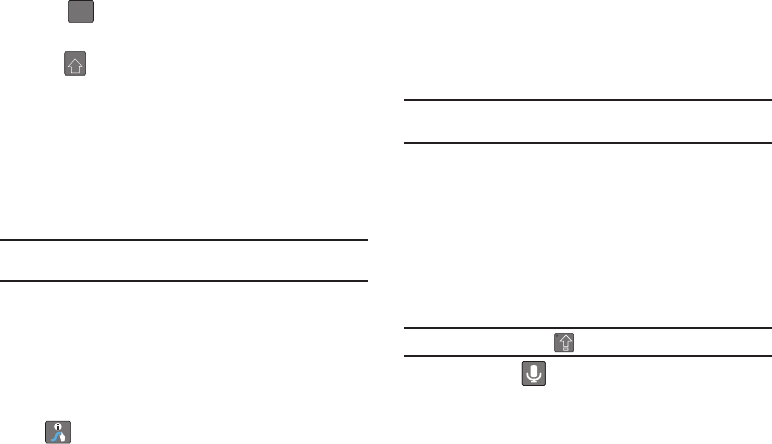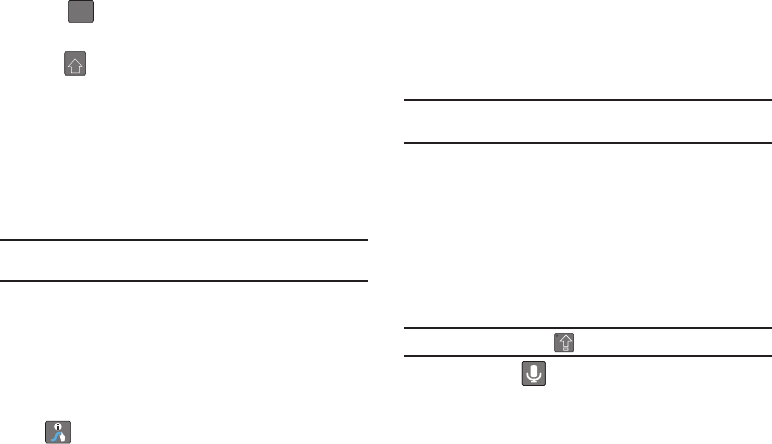
35
To enter numbers and symbols:
1. Tap to enter the SYM (symbol) mode.
2. Touch the key for the number or symbol you want to enter.
3. Tap to enter alternate symbols displayed at the top of
the key.
To enter text:
This example shows a user entering the word “there”. Put your
finger down on the “t”, and without lifting, glide it to the “h”, and
then to the “e”, and then over to the “r”, and back to the “e”.
When complete, lift your finger off the screen to allow the device
to determine the closest word match.
Note:
If multiple word choices exist for your Swype entry, an onscreen
popup appears to provide additional word choices.
1. Touch an onscreen character, and without lifting your
finger, drag your fingertip to the next character in the word.
2. Repeat this process until the desired characters are traced.
•
If prompted, select from an onscreen list of possible word matches.
This occurs when the keystrokes generates more than one possible
word match.
Touch for Swype tips and follow the onscreen information.
Entering Text Using the Android Keyboard
To alternate between text input methods, Swype and the Android
Keyboard, see “Alternating between Swype and Android
Keyboard” on page 32.
Selecting a Text Mode using the Android Keyboard
Note:
Some characters and types, such as some symbols and
emoticons are not accessible from the onscreen keyboard.
1.
From a screen where you can enter text, tap the input field
to reveal the onscreen keyboard.
2. With Android keyboard as your text entry method, select
one of the following text mode options:
•
?123
to enter numbers by pressing the numbers on the onscreen
keyboard.
•
ABC
to use alphabetic characters from the onscreen keyboard.
Note:
When entering text, tap to change letter capitalization.
•
Voice Input
allows the device to use its built-in voice
recognizer software to hear your voice and transcript it directly into
text.
SYM
SCH-M828UM.book Page 35 Friday, August 12, 2011 5:03 PM