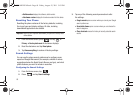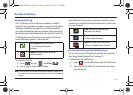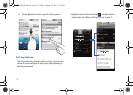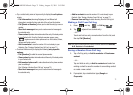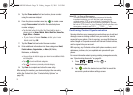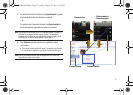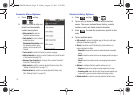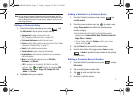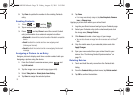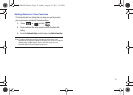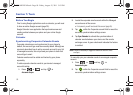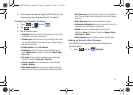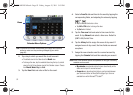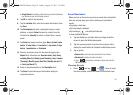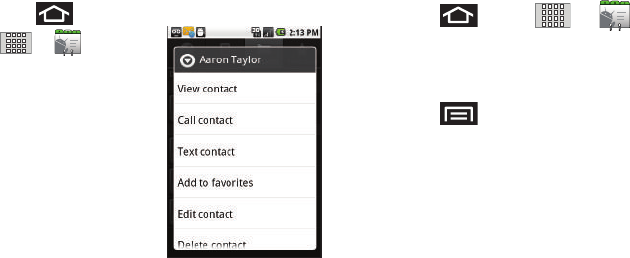
76
Contacts Menu Options
1. Press and tap
➔ .
2. Touch and hold an entry and
select from the available
contact menu options:
•View contact
to view the
Contact’s overview screen.
• Call contact
to call a Contact's
available number.
Remember this choice
marks
the selected number as the
primary one for use with this
Contact.
•Text contact
to send the Contact a new text message.
• Add to favorites
to copy the current Contacts entry to the list withi
n the Favorites tab (page 79).
• Remove from favorites
to remove the current contact
from the Favorites list.
• Edit contact
to edit the currently selected Contacts entry. (See
“Editing a Contacts Entry” on page 77.)
• Delete contact
to erase the currently selected Contacts entry.
(See “Deleting Entries” on page 78.)
Contacts Entry Options
1. Press and tap
➔ .
2. Tap an entry to display the Contact entry’s overview
screen. This screen contains Name, History, contacts
numbers, email, and linked contact information.
3. Press to reveal the context menu specific to this
entry.
4. Tap an available option:
• Edit contact
to access the details page for the entry and begin
editing its information (page 78).
•Share
to send the current Contact entry’s information to an
external recipient via either:
–
Bluetooth
to transmit this contact to another bluetooth-compatible
device.
–
Email
to attach the contact card to a new outgoing email (Exchange or
Internet).
–
Gmail
to attach the contact card to a new outgoing Internet-based
email.
• Options
to configure Contact-specific options such as:
–
Ringtone
where you can assign a custom ringtone for this entry.
–
Incoming calls
where calls from this Contact are automatically sent
to voicemail. A green checkmark indicates this feature is active.
• Delete contact
to erase the currently selected Contacts entry.
SCH-M828UM.book Page 76 Friday, August 12, 2011 5:03 PM