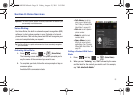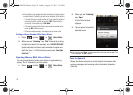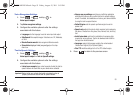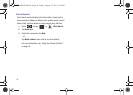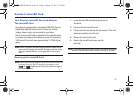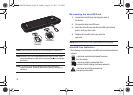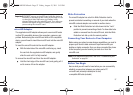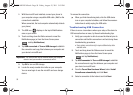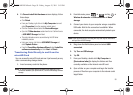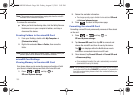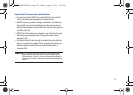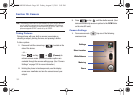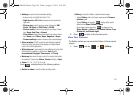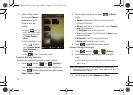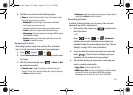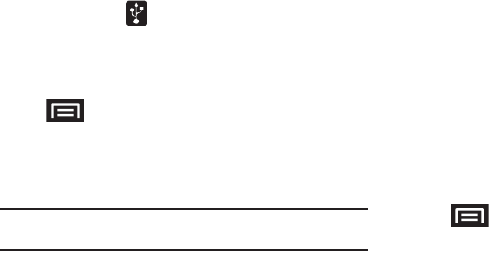
98
1.
With the microSD card installed, connect your phone to
your computer using a compatible USB cable. (Wait for the
connection to establish.
When connected, the host computer automatically detects
your phone.)
2. The USB icon ( ) displays in the top left Notifications
area on your screen.
3. Touch and drag down the Status screen to reveal the
Notifications page (or from the Home Screen press
and tap
Notifications
).
4. Tap
USB connected
➔
Turn on USB storage
to establish
the connection and copy files between your computer and
your device’s microSD card.
Important!:
The microSD card must be mounted before your computer
detects it and your are able to communicate with it.
5. Tap
OK
to turn on USB storage.
6. Locate the newly created drive letter on your computer.
You can now begin to use the microSD card as a storage
device.
To remove the connection:
ᮣ
When you finish transferring data, click the USB device
icon on your computer's taskbar, and follow the onscreen
instructions to safely unplug the USB cable.
Troubleshooting USB Connection
If there is ever a circumstance where your setup of the device’s
USB connection has an issue, try these troubleshooting tips.
1. Verify your computer is able to access the Internet prior to
connection and that this connection is not lost during these
troubleshooting procedures.
•
Some system connections might require additional setup data
available online.
2. Touch and drag down the Status screen to reveal the
Notifications page (or from the Home Screen press
and tap
Notifications
).
3. Tap
USB connected
➔
Turn on USB storage
to establish
the connection and copy files between your computer and
your device's microSD card.
4. From the
Found New Hardware Wizard
, select
Install
the software automatically
and click
Next
.
5. Select a connection to the Internet and click
Next
.
SCH-M828UM.book Page 98 Friday, August 12, 2011 5:03 PM