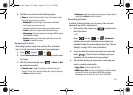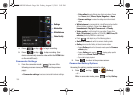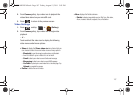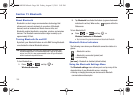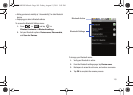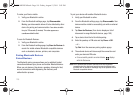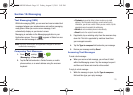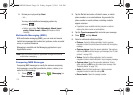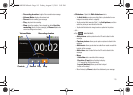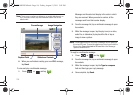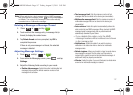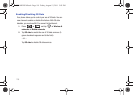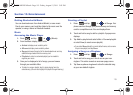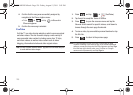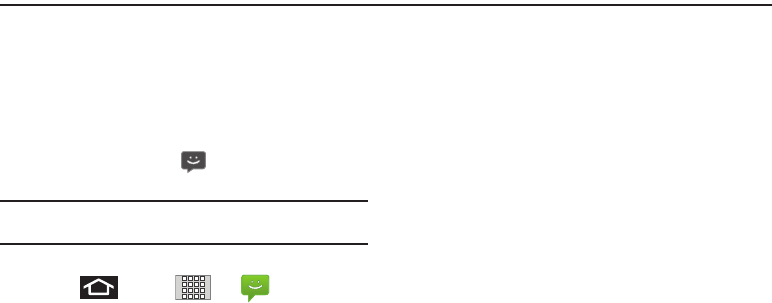
113
Section 12: Messaging
Text Messaging (SMS)
With text messaging (SMS), you can send and receive instant text
messages between your wireless device and another messaging-
ready phone. When you receive a new message, it will
automatically display on your device’s screen.
Messaging is available via the Messaging application in your
Applications screen. This icon ( ) appears in Status bar area
when a new text message is received.
Note:
See your service plan for applicable charges for text and
multimedia messaging.
Composing Text Messages
1. Press and tap
➔
(
Messaging
) ➔
New message.
2. Tap the
To
field and enter a Contact's name, a mobile
phone number, or an email address using the onscreen
keyboard.
•
Contacts
as you enter either a phone number or an email
address, if the information matches a current contact’s entry
information, you will see a match. When you see a match, tap the
associated name to complete the addressing.
•
Mobile
to enter a wireless phone number directly.
•
Email
to enter the recipient’s email address.
3. If applicable, tap a matching entry from the onscreen drop-
down list. This list is populated by matches found from
your managed accounts.
4. Tap the
Type to compose
field and enter your message.
5. Review your message and tap
Send
.
Accessing Text Messages
To read a text message:
ᮣ
When you receive a text message, you will see it listed
within the Messaging screen. Tap the message to open it
and then scroll down and view its entire content.
To reply to a text message:
1. While the message is open, tap the
Type to compose
field and then type your reply message.
SCH-M828UM.book Page 113 Friday, August 12, 2011 5:03 PM