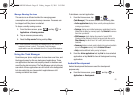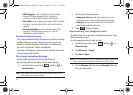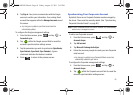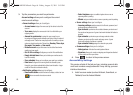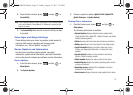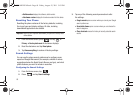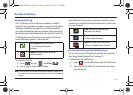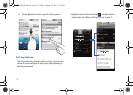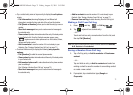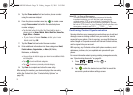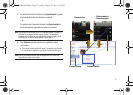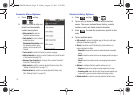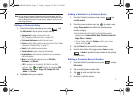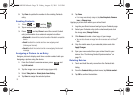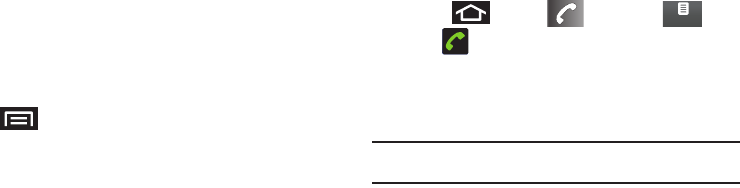
71
•
Tap a contact entry name or tap an entry to display the
call options
screen:
–
Call information
(Incoming/Outgoing call, and Missed call
information) provides the time and date of the call and its duration.
–
Call [Name or Number]
allows you to redial the entry by name or
number.
–
Send text message
allows you to create a new text message to
the selected entry.
–
View contact
provides information about the entry if it already exists
in your Contacts list. Once the Contacts overview screen, press
to gain access to other options such as: Edit contact, Share,
Options and Delete contact.
–
Add to contacts
to save the number if it is not already in your
Contacts. (See “Saving a Number From Call Log” on page 71.)
•
Touch and hold an entry to display the followin
g
entry-specific
options
:
–
Call [Number]
to redial the current phone number.
–
View contact
provides information about the entry if it already exists
in your Contacts list.
–
Edit number before call
to make alterations to the phone number
prior to redialing it.
(See “Altering a Number From Call Log” on page 72.)
–
Send text message
allows you to create a new text message to
the selected entry.
–
Add to contacts
to save the number if it is not already in your
Contacts. (See “Saving a Number From Call Log” on page 71.)
–
Remove from call log
to delete the entry from the Call log list.
Making a Call From Call Log
1. Press and tap ➔
Call log
().
2. Tap adjacent to a desired entry.
– or –
Touch and hold an entry name/number from the list, and
th
en tap
Call [Number]
.
Note:
You cannot make calls from History to entries identified as
Unknown
,
No ID
,
Restricted
or
Private Number
.
Saving a Number From Call Log
1. Tap a Call log entry ➔
Add to contacts
➔
Create new
contact
.
– or –
Tap and hold an entry ➔
Add to contacts
and select an
existing contact to save the number to an existing contact
or create a new contact.
2. If prompted, tap a destination type (
Google
or
Corporate
).
Call log
SCH-M828UM.book Page 71 Friday, August 12, 2011 5:03 PM