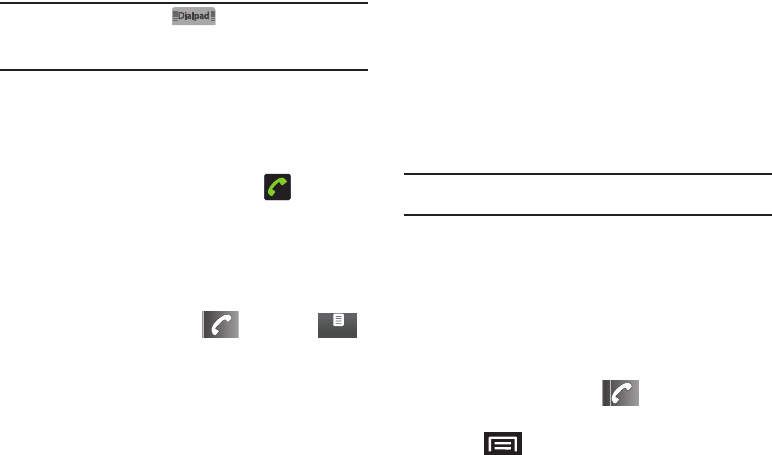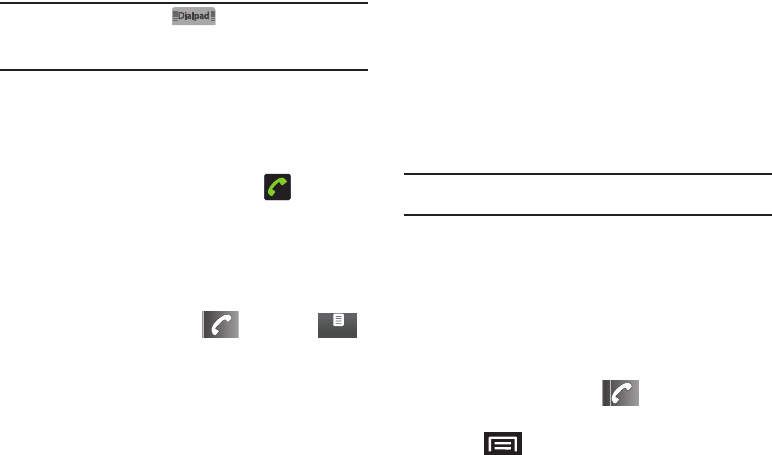
44
Note:
Touch and drag
Dialpad
( ) up to use the onscreen
dialpad to enter additional numbers, for example, an extension or
access code. For example: When you call your bank’s 800 number, use
your dialpad to enter your account number and PIN.
End-of-Call Options
1. After you receive a call from, or make a call to, a phone
number that is not in your Contacts, locate the number in
your Call log list.
2. Tap the number to view options, or tap to call back
the entry.
Additional Calling Options
For additional options such as phone number and the duration of
the call, you must access the Call log screen. See “Call Log
Options” on page 70.
1. From the Home screen, tap ➔
Call log
().
2. Touch and hold the entry to reveal an onscreen context
menu where you can choose from the following options:
•
Call [Number]
to redial the current phone number.
•
View contact
to view a caller saved in your contacts.
•
Edit number before call
to make alterations to the current
phone number prior to redial. See “Altering a Number From Call
Log” on page 72..
•
Send text message
allows you to create a new text message
to the selected entry.
•
Add to contacts
to save the number if it is not already in your
Contacts. See “Saving a Number From Call Log” on page 71.
•
Remove from call log
to delete the entry from the Call Log
list.
Note:
End-of-Call options are not displayed for calls identified as No ID,
Restricted, or Unknown.
Saving a Phone Number
The number of Contacts entries you can store is limited only by
available memory space. Your phone automatically sorts the
Contacts entries alphabetically. Each entry’s name can contain an
unlimited number of characters. For more information, see
“Contacts” on page 73.
To save a new number from the Home Screen:
1. From the Home screen, tap ➔
Phone
to enter the
new number.
2. Press and tap
Add to contacts
➔
Create new
contact
.
Call log
SCH-M828UM.book Page 44 Friday, August 12, 2011 5:03 PM