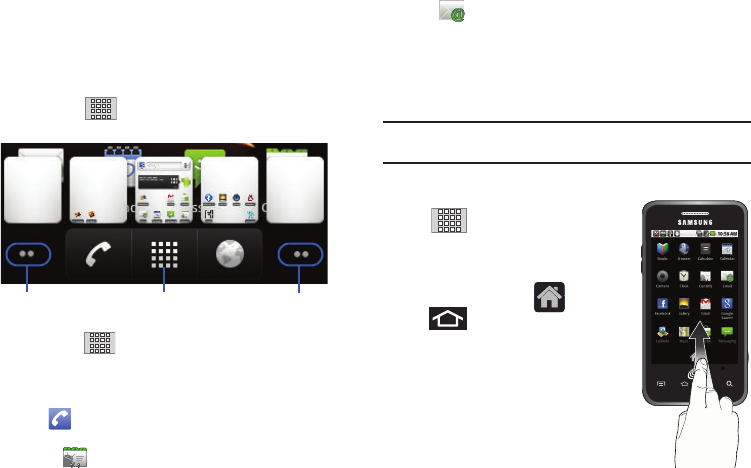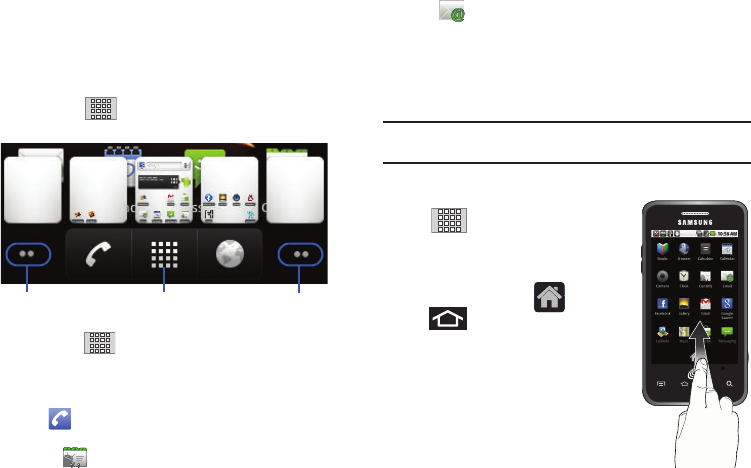
23
•
Page Navigation
is a visual indication of the currently active page. The
onscreen dots (located at the bottom left and right of the screens)
indicate your current page location.
–
When on the Home Screen, two dots appear at both locations (this
indicates there are two pages at either side of the current page).
–
Touch and hold to reveal the Quick Screen Access. Tap a
preview to launch the selected screen.
•
Application tab
( ) houses all of your available applications.
Some of these applications also exist
as Widgets that can be actively placed onto an available screen. Some
sample shortcuts are:
–
Phone
(
) launches the phone-related screen functions (Dialpad,
Call log, Contacts, and Favorites.)
–
Contacts
( ) launches the Contacts-related screens (Phone, Call
log, Contacts, and Favorites).
•
Email
( ) launches the email application that manages both
Internet-based and Corporate email accounts.
Using the Applications Tab
You can access all of your local applications by the shortcuts in
the Applications tab.
Note:
This tab houses all default and downloaded applications (installed
from Android Market or from the Web).
1. From the Home screen, tap
to open the tab loaded
with all of your local applications.
To close the Applications screen,
tap the
Home
icon ( ) or press
2. Scroll though the list and tap an
icon to launch an application.
The screen contains device applications
such as Browser, Calculator,
Camera, Email, Gallery, Market,
Navigation, Phone, Settings, Voice
Search, YouTube, and more.
Quick Screen AccessPages on left Pages on right
(touch and hold)
SCH-M828UM.book Page 23 Friday, August 12, 2011 5:03 PM