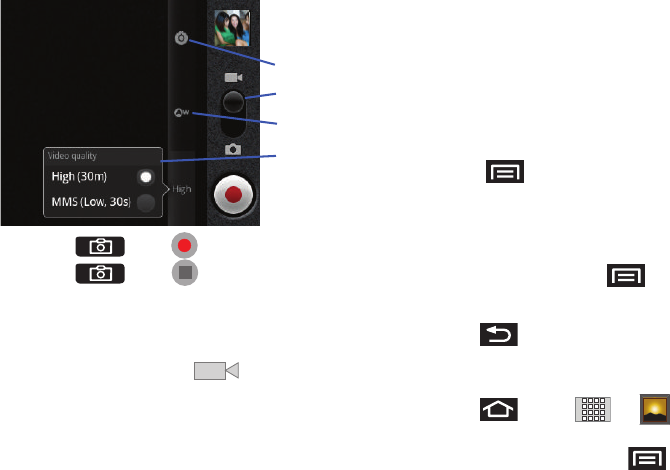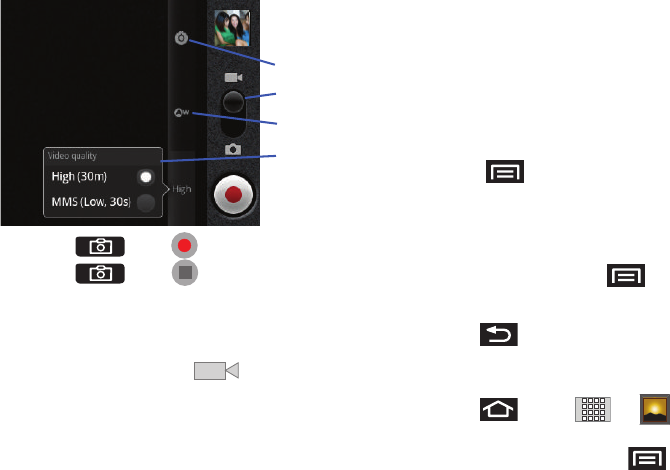
106
4.
Press or tap to begin recording.
5. Press or tap to stop recording. (Your
device automatically saves the video within the
DCIM
folder
on the microSD card.)
Camcorder Settings
1. From the camcorder mode ( ) tap one of the
following onscreen icons (see screen on the previous
page):
•
Camcorder settings
to access camcorder hardware settings:
–
Color effect
to apply different color effects onto videos. Choose
from:
None
(default),
Mono
,
Sepia
,
Negative
, or
Aqua
.
–
Camera settings
to restore the settings back to their default
values.
•
White balance
to compensate for color differences found within
different lighting conditions. Choose from:
Auto
(default),
Incandescent
,
Daylight
,
Fluorescent
, or
Cloudy
.
•
Video quality
to set the length for your video. Choose from:
High (30 minutes)
(resolution is 352x288), (
MMS Low, 30
minutes
) (limited by MMS size restrictions).
•
Press and adjust any of the following options:
•
Switch to camera
to switch to camera shooting mode.
•
Gallery
to access the Gallery of stored camera videos.
–
Tapping
Gallery
while in the Camcorder mode opens the
Camera
videos
gallery.
–
Tapping
Gallery
and pressing displays gallery-specific
options such as
Share
,
Delete
,
or
More
.
–
Tap a video to begin playback.
2. Press to return to the previous screen.
Camcorder Gallery Options
Accessing the gallery provides access to videos.
1. Press and tap
➔
(Gallery)
.
– or –
While in camcorder mode, press and tap
Gallery
.
Settings
White Balance
Video Quality
Mode slider
SCH-M828UM.book Page 106 Friday, August 12, 2011 5:03 PM