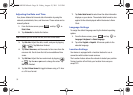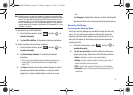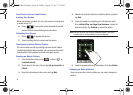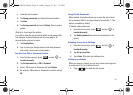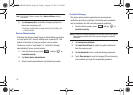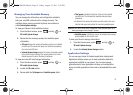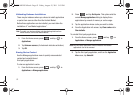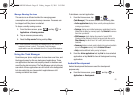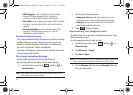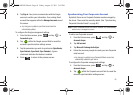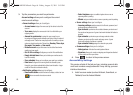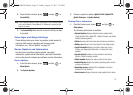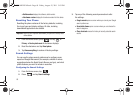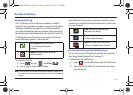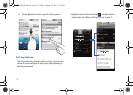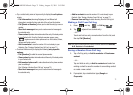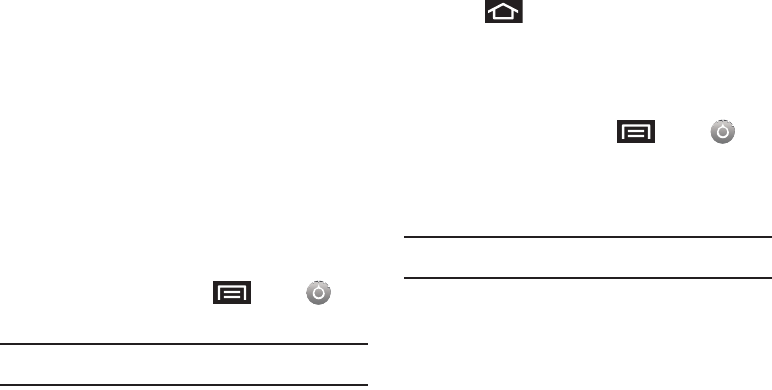
64
• USB Debugging
is used for development purposes. When
activated, this allows debugging tools on a computer to
communicate witht his device through a USB connection.
•Stay awake
is used for development purposes. When you activate
this feature, the screen does not dim or lock while the phone is
charging.
• Allow mock locations
is used by developers testing a GPS
application. This feature allows the phone to “mock” the
coordinates for a specific location.
Synchronizing Accounts
Your phone provides the ability to synchronize data from a variety
of different sources or sites. These accounts can range from
Google, a Corporate Exchange Email Server, and other social
sites such as Facebook, Twitter, and MySpace.
Corporate and Google accounts provide the ability to synchronize
Calendar events and Contacts.
Data Synchronization Settings
Use this setting to determine which applications are
synchronized with external servers and at what intervals.
1. From the Home screen, press
and tap ➔
Accounts & sync.
Note:
These settings can affect data minute usage. Refer to your
current data plan for more details.
2.
Tap any of the following options:
• Background data
allows data synchronization to occur as a
background function. It does not affect durrent device usage.
• Auto-sync
maintains synchronization with the remote server,
providing data to selected applications.
3. Press to store changes.
Synchronizing Your Google Account
By default, there are no accounts managed by the phone. These
must be manually added.
To add manage an existing Google account:
1. From the Home screen, press
and tap ➔
Accounts & sync.
2. Tap
Add account
➔
Google
.
3. Click
Next
➔
Sign in
.
Note:
If you do not already have a Google account, tap Create and
follow the onscreen prompts to create your new account.
4.
Tap the
Username
(@gmail.com) and
Password
fields and
enter your information.
SCH-M828UM.book Page 64 Friday, August 12, 2011 5:03 PM