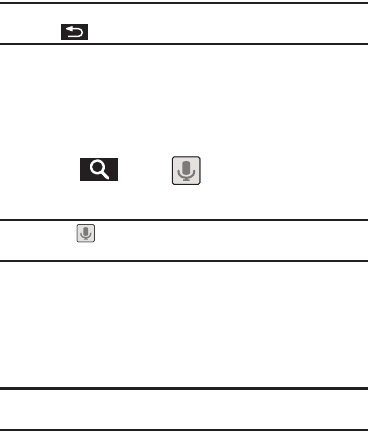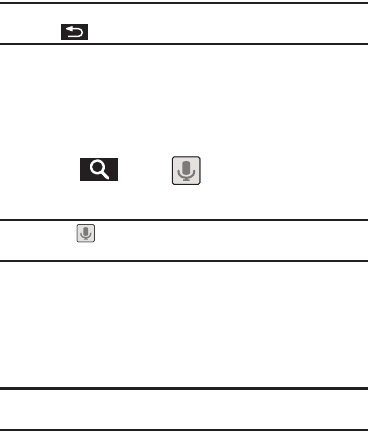
20
Note:
To hide the onscreen keyboard and see more of your search matches,
press .
3. Tap a match from the list of suggestions, phone search
results, or previously chosen search matches. Once
touched, the item opens in the appropriate application.
To search the phone and Web via Voice Search:
1. Press and tap (microphone icon on the side
of the
Google Search
box).
Note:
Tapping in an application’s search box searches the application
by voice, not the Web.
2. From the open dialog, say what you want to search for.
3. Once complete, the Voice Search application analyzes your
spoken words and displays a list of matching keyword
terms.
Note:
For better results, use this feature in a quiet room. Loud background
noises can result in inaccurate search results.
To use additional Voice Search functions from an open Voice
Search dialog, speak the following words to access additional
features:
•
voice actions
: allows you to search the web by speaking the search
parameters.
•
send text
: allows you to open the Messaging screen.
•
navigate to
: allows you to receive directions via Google Maps™. Use
either an Address name, Business name, business type, or other
navigation information to get the desired directions.
•
call
: allows you to automatically dial the number of a business or
location.
–
For example, say, “Johnny’s Pizzeria”.
•
send email
: allows you to open your email account and compose a
new email message.
•
map of
: allows you to view a map of an area via Google Maps. Use
either an Address name, Business name, zip code, or other navigation
information.
•
go to
: allows you to navigate to any component of your device.
•
note to self
: allows you to compose and send a message.
•
directions to
: allows you to view a list of websites that contain the
spoken address via Google™. Use an Address name for the desired
result list.
SCH-M828UM.book Page 20 Friday, August 12, 2011 5:03 PM