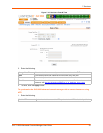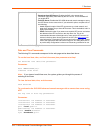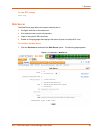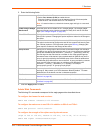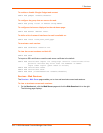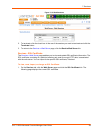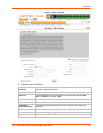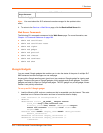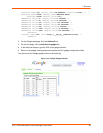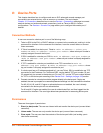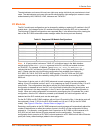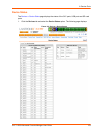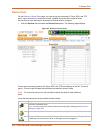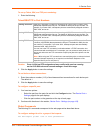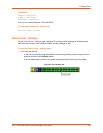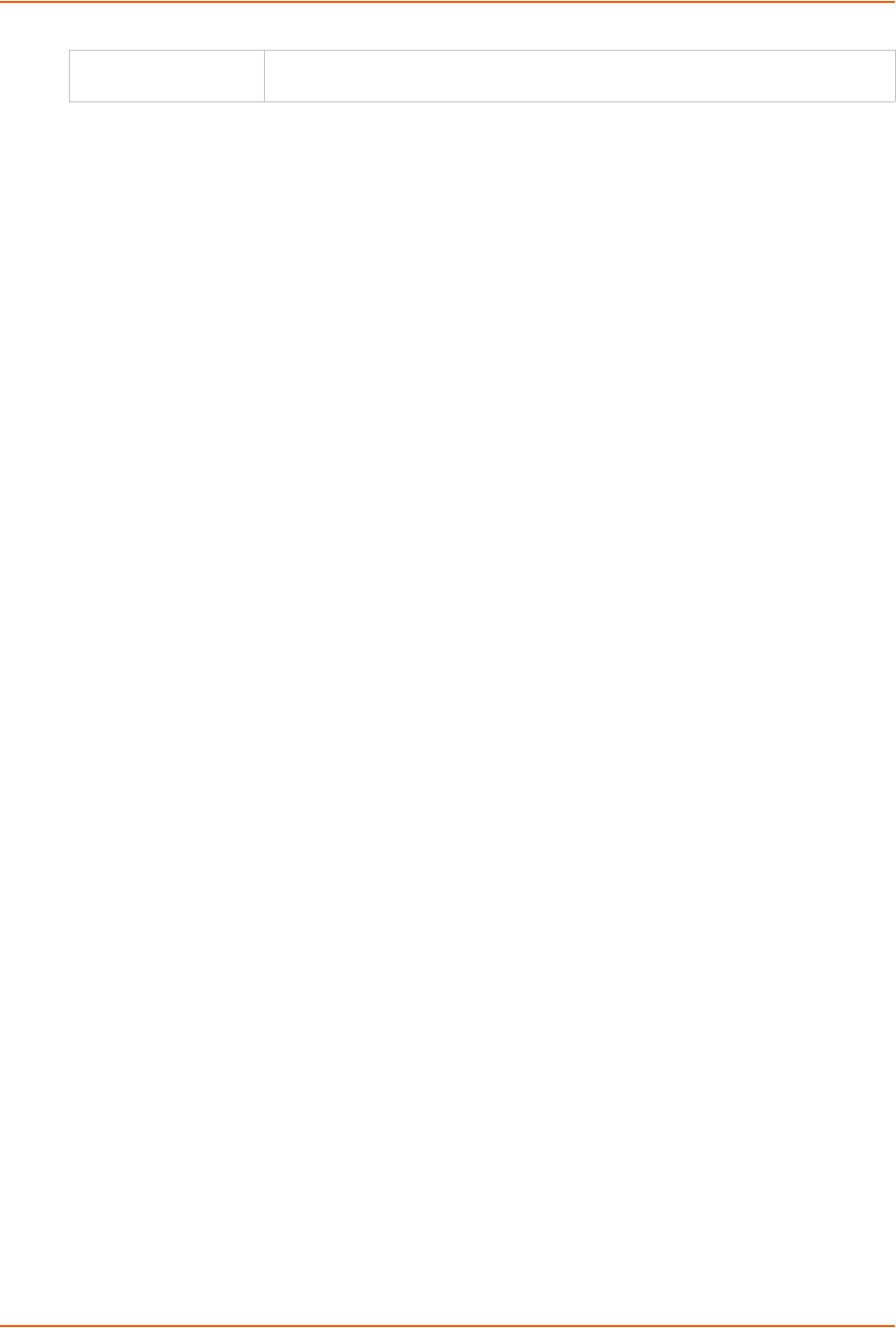
7: Services
SLC™ 8000 Advanced Console Manager User Guide 98
3. Click the Apply button.
Note: You must reboot the SLC advanced console manager for the update to take
effect.
4. To return to the Services > Web Server page, click the Back to Web Server link.
Web Server Commands
The following CLI commands correspond to the Web Server page. For more information, see
Chapter 14: Command Reference on page 260.
admin web certificate
admin web certificate reset
admin web cipher
admin web gadget
admin web protocol
admin web timeout
admin web terminate
admin web show
iGoogle Gadgets
You can create iGoogle gadgets that enables you to view the status of the ports of multiple SLC
8000 advanced console managers on one web page.
Anyone with a Google email account (gmail.com) can create an iGoogle gadget for viewing web
pages. There are two types of iGoogle gadgets: public gadgets and private gadgets. The public
gadgets are listed for import on iGoogle web pages. The SLC gadget is a private gadget, whose
location is not publicly advertised.
To set up an SLC iGoogle gadget:
1. Load the following XML code on a web server that is accessible over the Internet. This code
describes how to retrieve information and how to format the data for display.
<?xml version="1.0" encoding="UTF-8" ?>
- <Module>
<ModulePrefs title="__UP_model__ Devport Status"
title_url="http://www.lantronix.com"
directory_title="SLC/ Status" description="Devport
status and counters" scrolling="true" width="400"
height="360" />
<UserPref name="model" display_name="Model" datatype="enum"
default_value="slc">
<EnumValue value="SLC" display_value="SLC" />
<EnumValue value="SLC" display_value="SLC" />
</UserPref>
Password /
Retype Password
Password to use to SCP or SFTP the file.