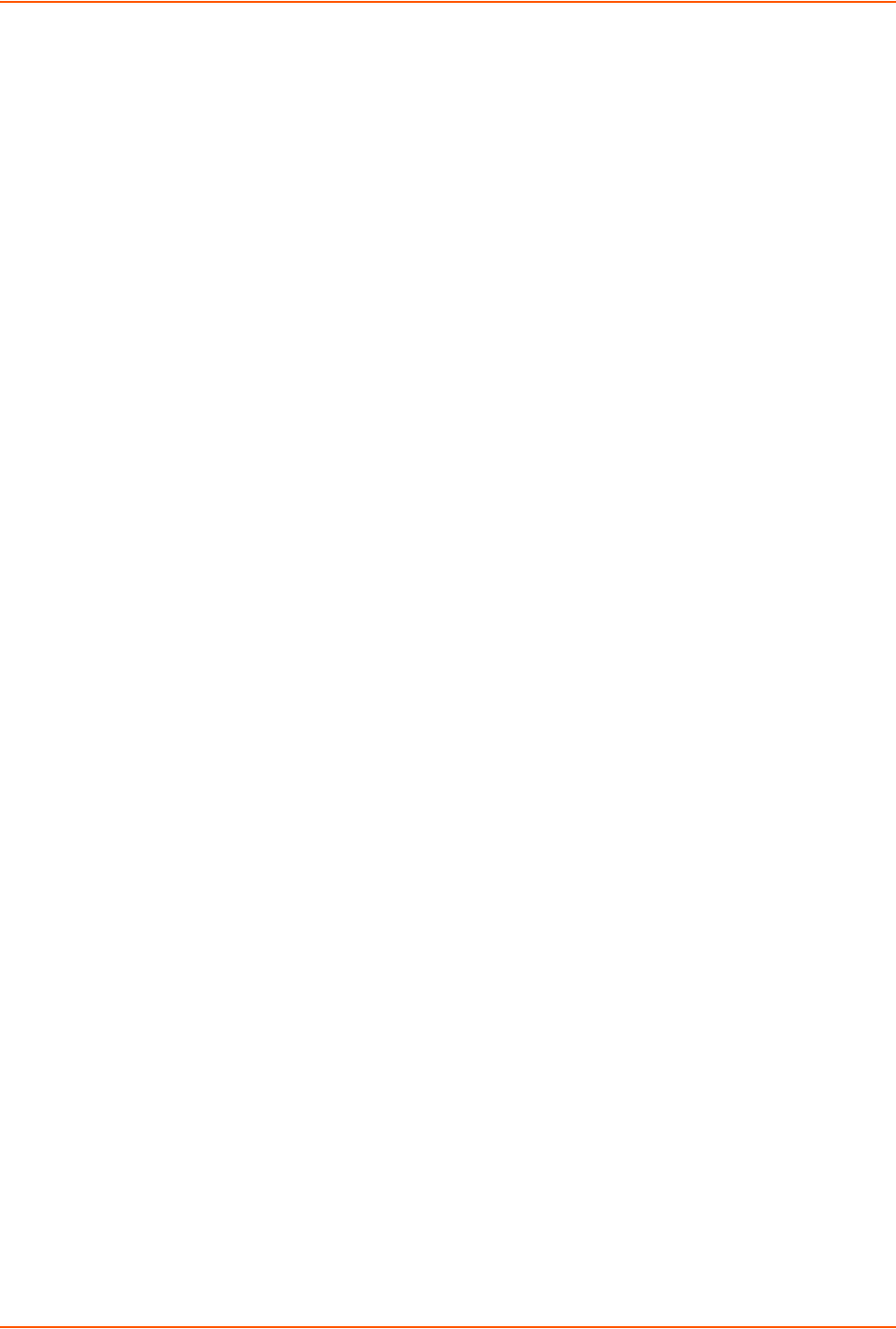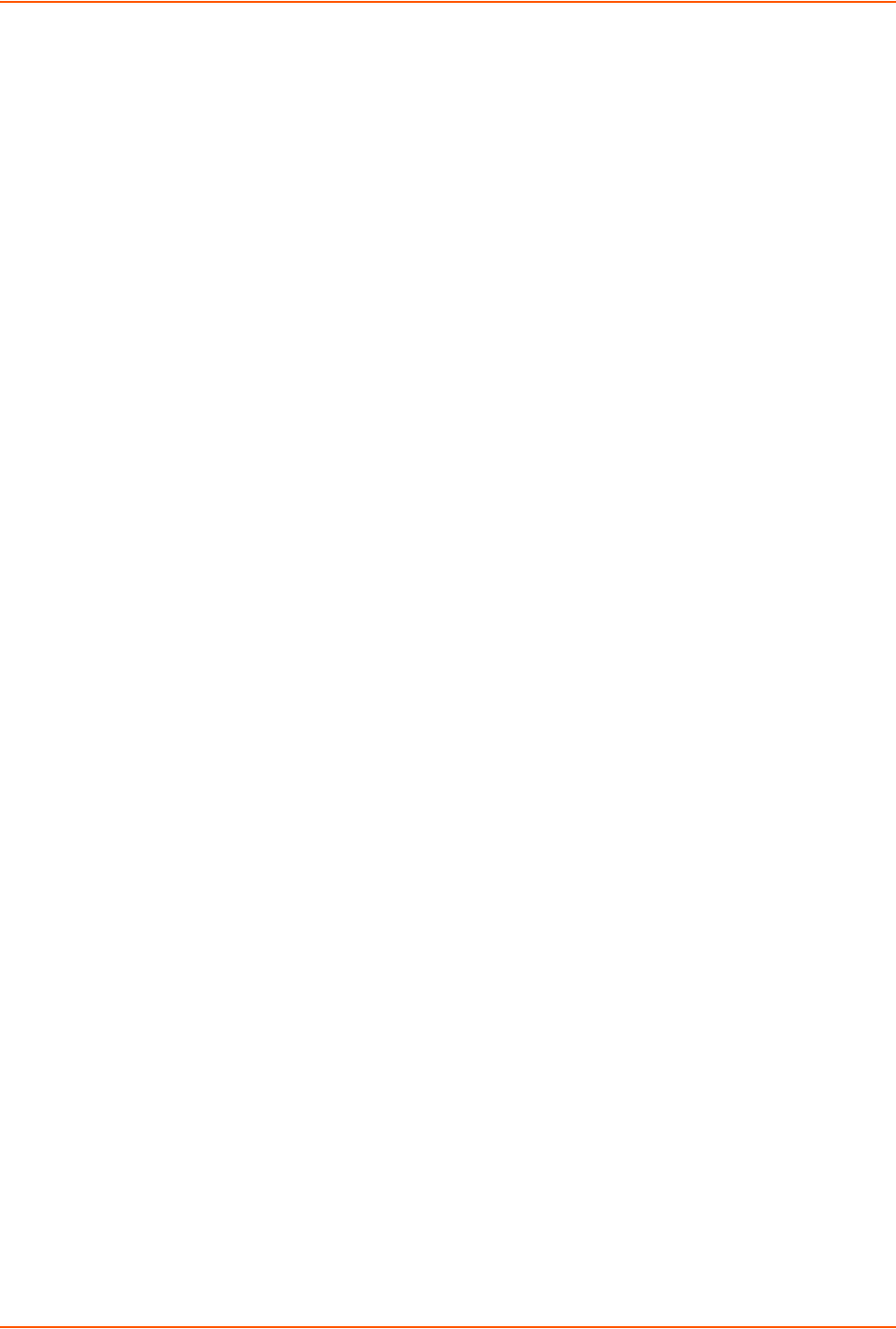
5: Web and Command Line Interfaces
SLC™ 8000 Advanced Console Manager User Guide 53
The Lantronix SLC Quick Setup page displays automatically the first time you log in.
Subsequently, the Lantronix SLC Home page displays. (If you want to display the Quick Setup
page again, click Quick Setup on the main menu.)
Logging Out
To log off the SLC web interface:
1. Click the Logout button located on the upper left part of any user interface page. You are
brought back to the login screen when logout is complete.
Web Page Help
To view detailed information about an SLC web page:
1. Click the Help button to the right of any user interface page. Online Help contents will appear
in a new browser.
Command Line Interface
A command line interface (CLI) is available for entering all the commands you can use with the
SLC 8000 advanced console manager. In this User Guide, after each section of instructions for
using the web interface, you will find the equivalent CLI commands. You can access the command
line interface using Telnet, SSH, or a serial terminal connection.
Note: By default, Telnet is disabled and SSH is enabled. To enable Telnet, use the
Services > SSH/Telnet/Logging web page, a serial terminal connection, or an SSH
connection. (See Chapter 7: Services.)
The sysadmin user and users with who have full administrative rights have access to the complete
command set, while all other users have access to a reduced command set based on their
permissions.
Logging In
To log in to the SLC command line interface:
1. Do one of the following:
- With a serial terminal connection, power up, and when the command line displays, press
Enter.
- If the SLC 8000 advanced console manager already has an IP address (assigned
previously or assigned by DHCP), Telnet (if Telnet has been enabled) or SSH to
xx.xx.xx.xx (the IP address in dot quad notation) and press Enter. The login prompt
displays.
2. To log in as the system administrator for setup and configuration, enter sysadmin as the user
name and press Enter.
3. Enter PASS as the password and press Enter. The first time you log in, the Quick Setup script
runs automatically. Normally, the command prompt displays. (If you want to display the Quick
Setup script again, use the admin quicksetup command.)