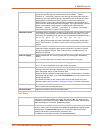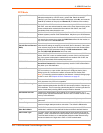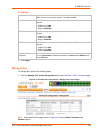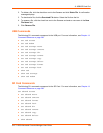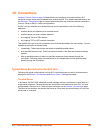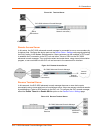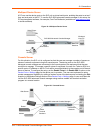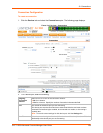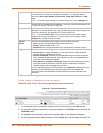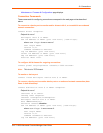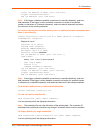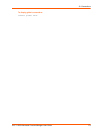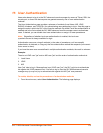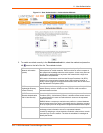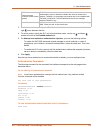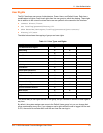10: Connections
SLC™ 8000 Advanced Console Manager User Guide 170
3. To save, click the Apply button.
To view, update, or disconnect a current connection:
The bottom of the Current Connections page displays current connections.
Figure 10-7 Current Connections
1. To view details about a connection, hold the mouse over the arrow in the Flow column.
2. To disconnect (delete) a connection, select the connection in the Select column and click the
Terminate button.
3. To reestablish the connection, create the connection again in the top part of the page.
4. To view information about Web connections, click the here link in the text above the table. The
to From the drop-down list, select a destination for the connection: a device port connected
to a serial device, a device port connected to a modem, or an outbound network
connection (Device Port, Modem on Device Port, Telnet, SSH, TCP Port, or UDP
Port).
Note: To see the current settings for a selected device port, click the Settings link.
Hostname
The host name or IP Address of the destination. This entry is required if the to field is set
to Telnet out, SSH out, TCP port, or UDP port.
Port If the to field is set to Device Port or Modem on Device Port, enter the number of the
device port. For all other options, this is the TCP/UDP port number, which is optional for
Telnet out and SSH out, but required for TCP Port and UDP Port.
Note: If you select Device Port, it must not have command line interface logins
enabled or be running a loopback test. To view the device port's settings, click the
Settings link to the right of the port number.
SSH Out
Options
Select one of the following optional flags to use for the SSH connection.
User: Login ID to use for authenticating on the remote host.
Version: Version of SSH. Select 1 or 2.
Command: Enter a specific command on the remote host (for example, reboot).
Trigger Select the condition that will trigger a connection. Options include:
Connect now: Connects immediately, or if you reboot the SLC 8000 advanced
console manager, immediately on reboot.
Connect at date/time: Connects at a specified date and time. Use the drop-down
lists to complete the date and time. Upon rebooting, the SLC unit reestablishes the
connection if the date/time has passed.
Auto-connect on characters transferring: Select the arrow indicating the direction
of the data transfer and either the minimum number of characters or a specific
character sequence that will trigger the connection.
You can select the direction of the data transfer only if Data Flow is bidirectional. Upon
rebooting, the SLC 8000 advanced console manager does not reestablish the
connection until the specified data has passed through one of the endpoints of the
connection.