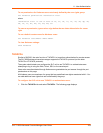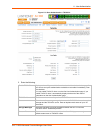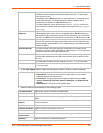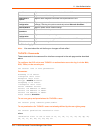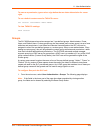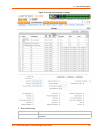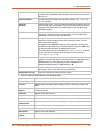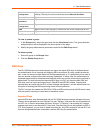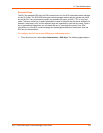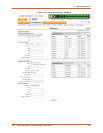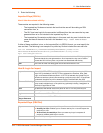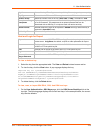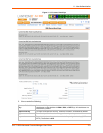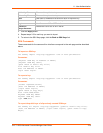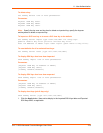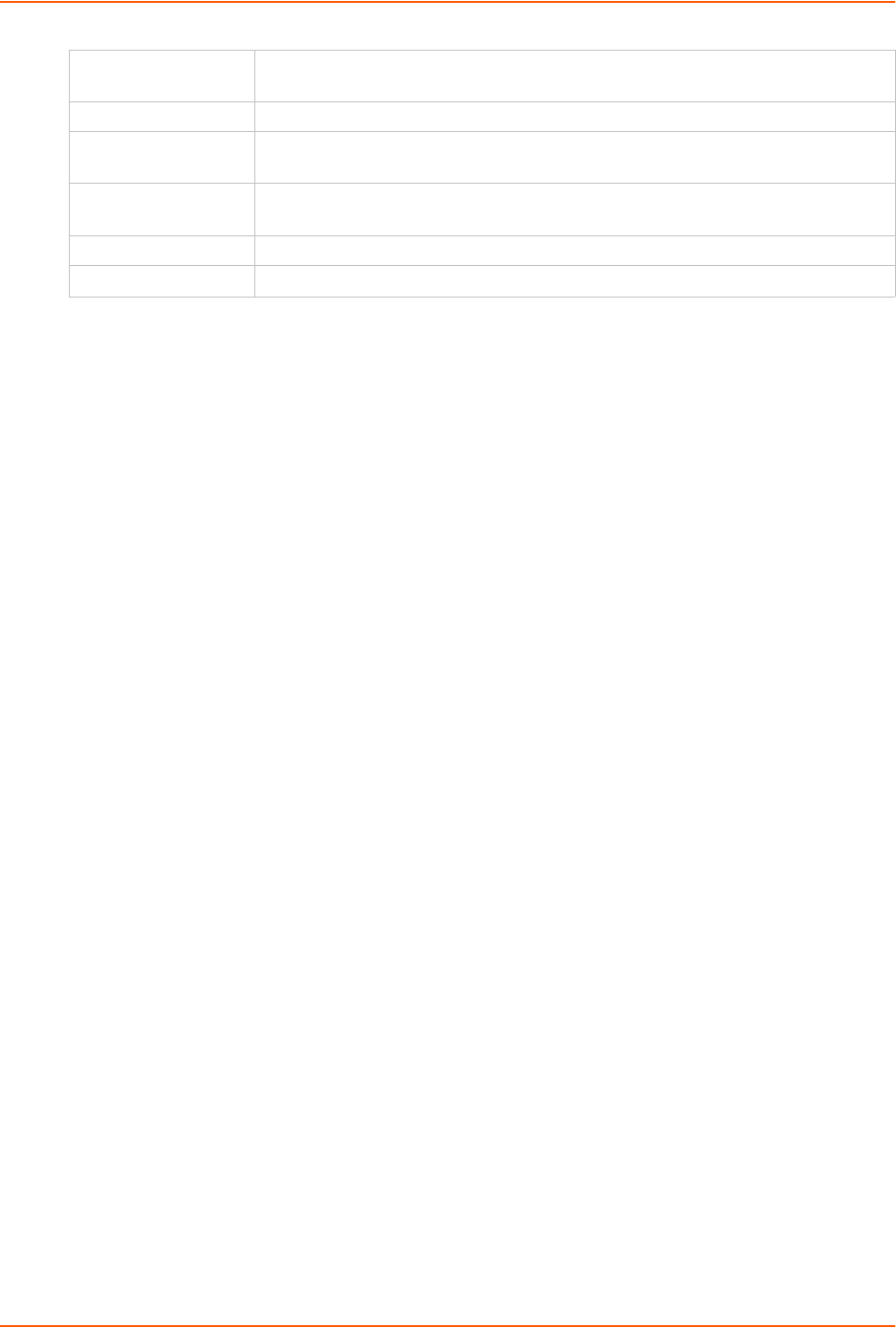
11: User Authentication
SLC™ 8000 Advanced Console Manager User Guide 212
4. Click the Add Group button.
To view or update a group:
1. In the Groups table, select the group and click the View Group button. The group attributes
and permissions will be displayed in the lower section of the page.
2. Modify the group attributes and permissions and click the Edit Group button.
To delete a group:
1. Select the group in the Groups table.
2. Click the Delete Group button.
SSH Keys
The SLC 8000 advanced console manager can import and export SSH keys to facilitate shared
key authentication for all incoming and outgoing SSH connections. By using a public/private key
pair, a user can access multiple hosts with a single passphrase, or, if a passphrase is not used, a
user can access multiple hosts without entering a password. In either case, the authentication is
protected against security attacks because both the public key and the private key are required to
authenticate. For both imported and exported SSH keys, the SLC unit supports both RSA and
DSA keys, and can import and export keys in OpenSSH and SECSH formats. Imported and
exported keys are saved with the SLC console manager configuration, and the administrator has
the option of retaining the SSH keys during a reset to factory defaults.
The SLC unit can also update the SSH RSA1, RSA and DSA host keys that the SSH server uses
with site-specific host keys or reset them to the default values.
Imported Keys
Imported SSH keys must be associated with an SLC 8000 advanced console manager local user.
The key can be generated on host "MyHost" for user "MyUser," and when the key is imported into
the SLC unit, it must be associated with either "MyUser" (if "MyUser" is an existing SLC console
manager local user) or an alternate SLC local user. The public key file can be imported via SCP or
FTP; once imported, you can view or delete the public key. Any SSH connection into the SLC unit
from the designated host/user combination uses the SSH key for authentication.
Firmware &
Configuration
Right to upgrade the firmware on the unit and save or restore a configuration (all
settings). Selecting this option automatically selects Reboot & Shutdown.
Internal Modem Right to update internal modem settings.
Device Port
Operations
Right to control device ports.
Device Port
Configuration
Right to enter device port settings.
USB Right to enter modem settings for USB devices and control USB storage devices.
SD Card Right to enter settings for SD card.