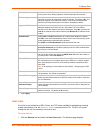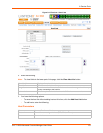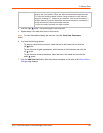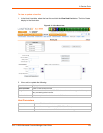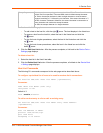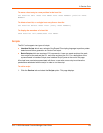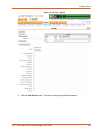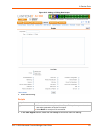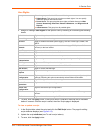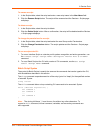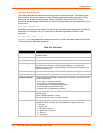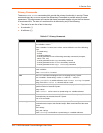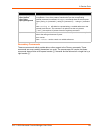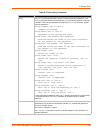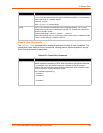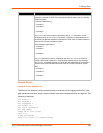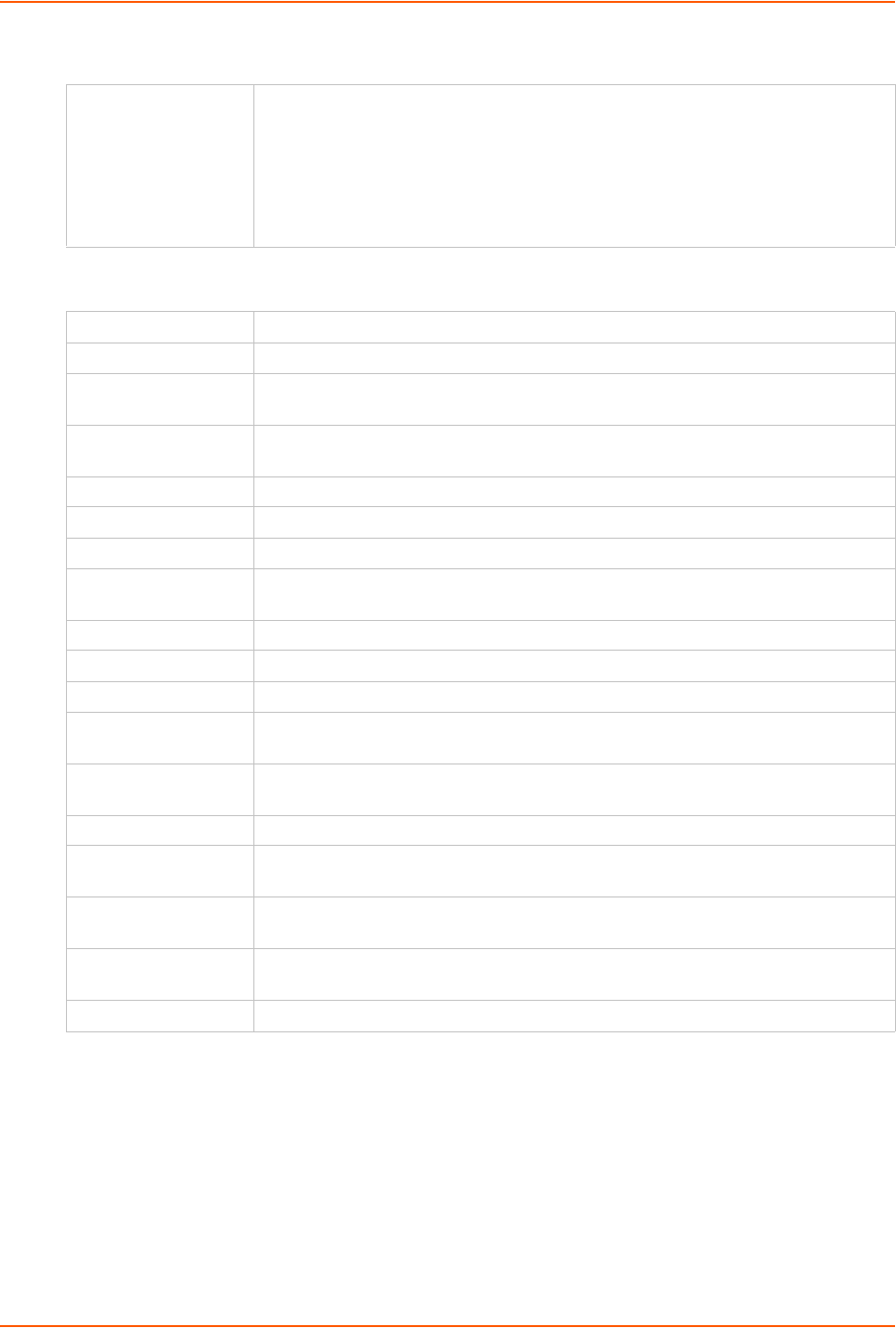
8: Device Ports
SLC™ 8000 Advanced Console Manager User Guide 138
User Rights
5. Assign or unassign User Rights for the specific user by checking or unchecking the following
boxes:
6. To save, click the Apply button. If the type of script is Interface, the script will be validated
before it is saved. Once the script is saved, the main Scripts page is displayed.
To view or update a script:
1. In the Scripts table, select the script and click the Edit Script button. The page for editing
script attributes displays (see Figure 8-15).
2. Update the script attributes (see To add a script: above).
3. To save, click the Apply button.
Group Select the group to which the NIS users will belong:
Default Users: This group has only the most basic rights. You can specify
additional rights for the individual user .
Power Users: This group has the same rights as Default Users plus Web
Access, Networking, Date/Time, Reboot & Shutdown, and Diagnostics &
Reports.
Administrators: This group has all possible rights.
Full Administrative Right to add, update, and delete all editable fields.
Networking Right to enter Network settings.
Services Right to enable and disable system logging, SSH and Telnet logins, SNMP, and
SMTP.
Secure Lantronix
Network
Right to view and manage secure Lantronix units (e.g., SLP, Spider, or SLC
devices) on the local subnet.
Date/Time Right to set the date and time.
Reboot & Shutdown Right to shut down and reboot the SLC unit.
Local Users Right to add or delete local users on the system.
Remote
Authentication
Right to assign a remote user to a user group and assign a set of rights to the user.
SSH Keys Right to set SSH keys for authenticating users.
User Menus Right to create a custom user menu for the CLI for NIS users.
Web Access Right to access Web-Manager.
Diagnostics &
Reports
Right to obtain diagnostic information and reports about the unit.
Firmware &
Configuration
Right to upgrade the firmware on the unit and save or restore a configuration (all
settings). Selecting this option automatically selects Reboot & Shutdown.
Internal Modem Right to configure internal modem settings.
Device Port
Operations
Right to enter device port settings.
Device Port
Configuration
Right to enter device port configurations.
USB Right to enter modem settings for USB modems and to control USB storage
devices.
SD Card Right to view and enter settings for SD card.