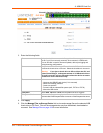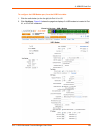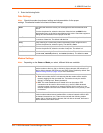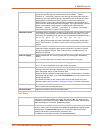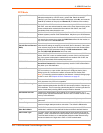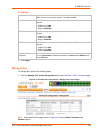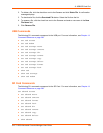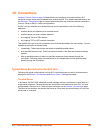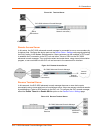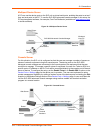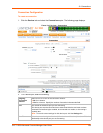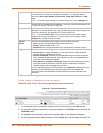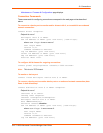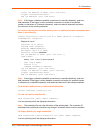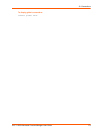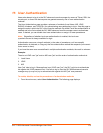10: Connections
SLC™ 8000 Advanced Console Manager User Guide 167
Figure 10-1 Terminal Server
Remote Access Server
In this setup, the SLC 8000 advanced console manager is connected to one or more modems by
its device ports. Configure the device ports on the Device Ports > Settings web page by selecting
the Dial-in option in the Modem Settings section. Most customers use the modems in PPP mode
to establish an IP connection to the SLC unit and either Telnet or SSH into the SLC 8000
advanced console manager. They could also select text mode where, using a terminal emulation
program, a user could dial into the SLC unit and connect to the command line interface.
Figure 10-2 Remote Access Server
Reverse Terminal Server
In this scenario, the SLC 8000 advanced console manager has one or more device ports
connected to one or more serial ports of a mainframe server. Users can access a terminal session
by establishing a Telnet or SSH session to the SLC unit. To configure the SLC console manager,
select the Enable Telnet In or Enable SSH In option on the Device Ports > Settings page.
Figure 10-3 Reverse Terminal Server
SLC 8000 Advanced Console Manager
Serial
Connections
VT100 Terminals
Telnet Sessions (via
Network connection)
Network
Connections
Internal
Network
Serial
Connections
Phone System
Modems
SLC 8000 Advanced Console Manager
Serial
Sessions
Unix Server
Telnet/SSH
Sessions
PC
PC
PC
SLC 8000 Advanced Console Manager