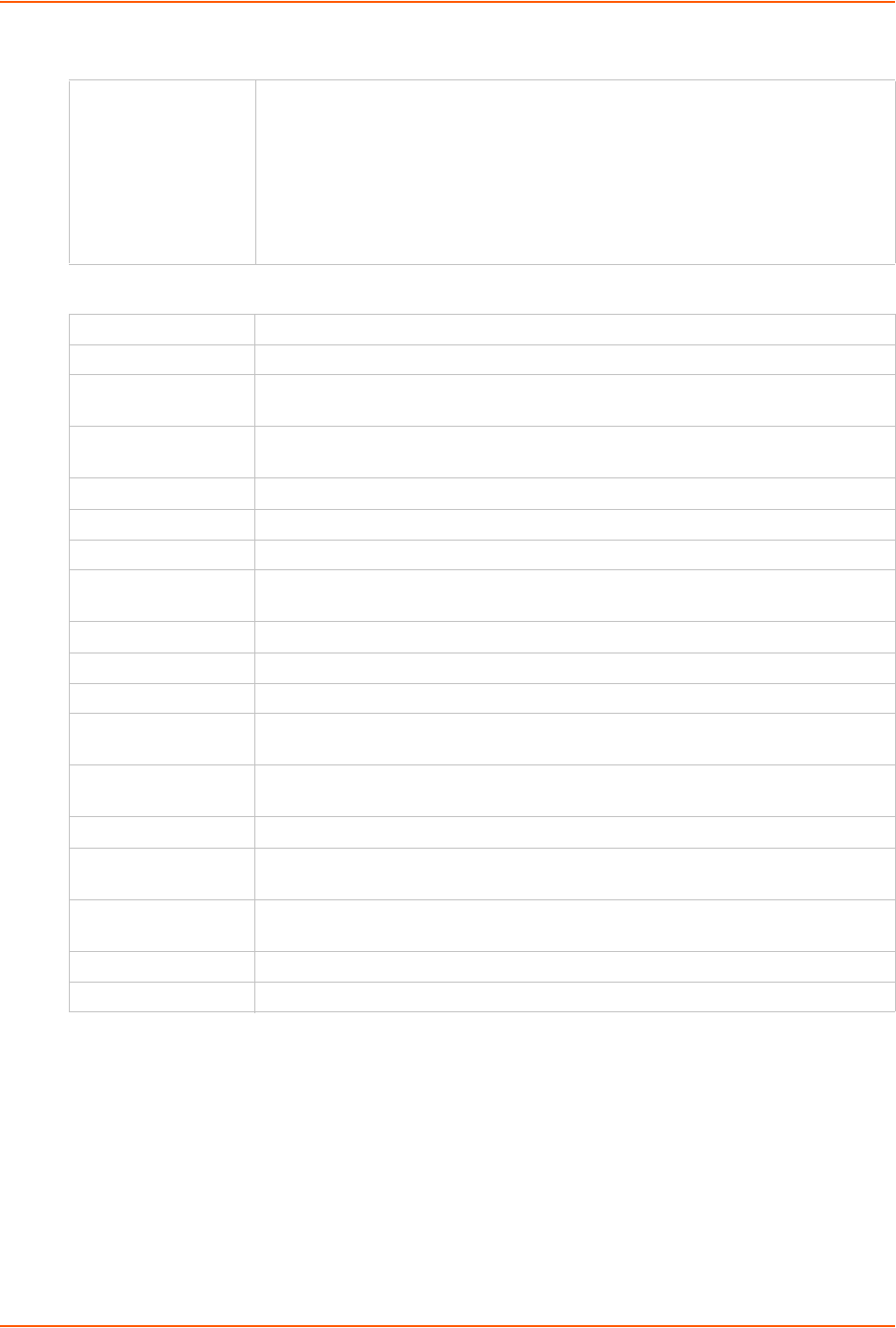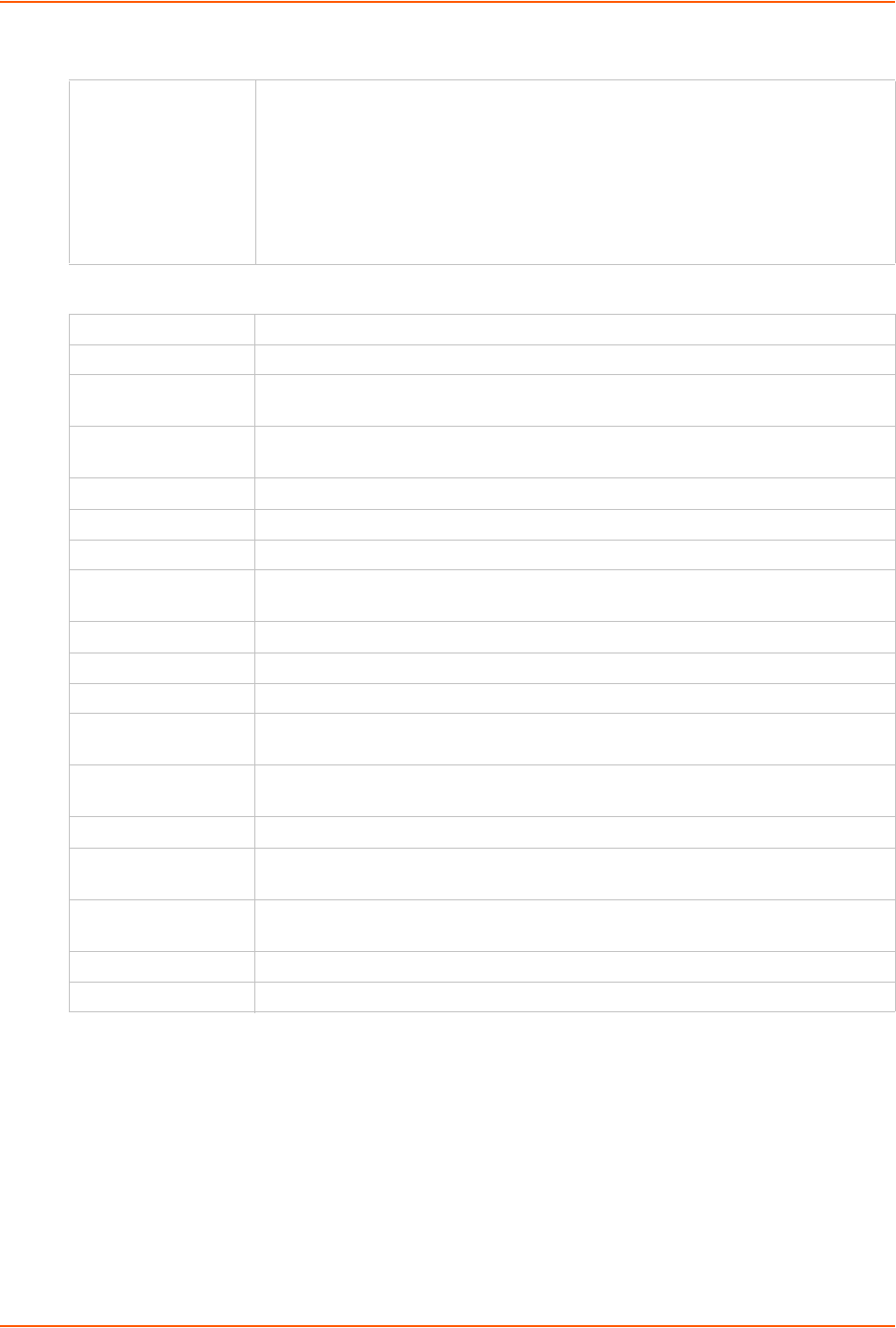
11: User Authentication
SLC™ 8000 Advanced Console Manager User Guide 182
3. In the User Rights section, select the user group to which local/remote users will belong.
4. Select or clear the checkboxes for the following rights:
5. Click the Apply button.
6. Click the Back to Local/Remote Users link to return to the Local/Remote User Settings page.
7. Add another user or click the Back to Local/Remote Users link. The Local/Remote Users
page displays with the new user(s) listed in the table.
Note: The logged-in user's name displays at the top of the web page. Only the tabs and
options for which the user has rights display.
Group Select the group to which the RADIUS users will belong:
Default Users: This group has only the most basic rights. You can specify
additional rights for the individual user.
Power Users: This group has the same rights as Default Users plus Web
Access, Networking, Date/Time, Reboot & Shutdown, and Diagnostics &
Reports.
Administrators: This group has all possible rights.
Custom Group: Select a custom group from the drop-down menu.
Full Administrative Right to add, update, and delete all editable fields.
Networking Right to enter Network settings.
Services Right to enable and disable system logging, SSH and Telnet logins, SNMP, and
SMTP.
Secure Lantronix
Network
Right to view and manage Secure Lantronix units (e.g., SLP, Spider, or SLC units)
on the local subnet.
Date/Time Right to set the date and time.
Reboot & Shutdown Right to shut down and reboot the SLC unit.
Local Users Right to add or delete local users on the system.
Remote
Authentication
Right to assign a remote user to a user group and assign a set of rights to the user.
SSH Keys Right to set SSH keys for authenticating users.
User Menus Right to create a custom user menu for the CLI for LDAP users.
Web Access Right to access Web-Manager.
Diagnostics &
Reports
Right to obtain diagnostic information and reports about the unit.
Firmware &
Configuration
Right to upgrade the firmware on the unit and save or restore a configuration (all
settings). Selecting this option automatically selects Reboot & Shutdown.
Internal Modem Right to update internal modem settings.
Device Port
Operations
Right to control device ports.
Device Port
Configuration
Right to enter device port settings.
USB Right to enter modem settings for USB devices and control USB storage devices.
SD Card Right to enter settings for SD card.