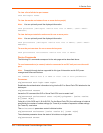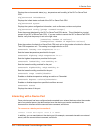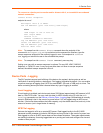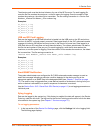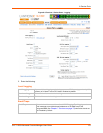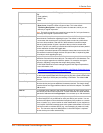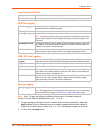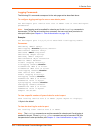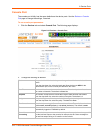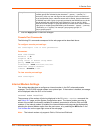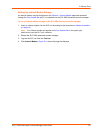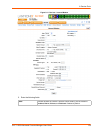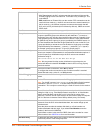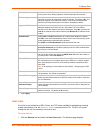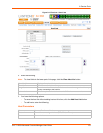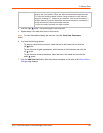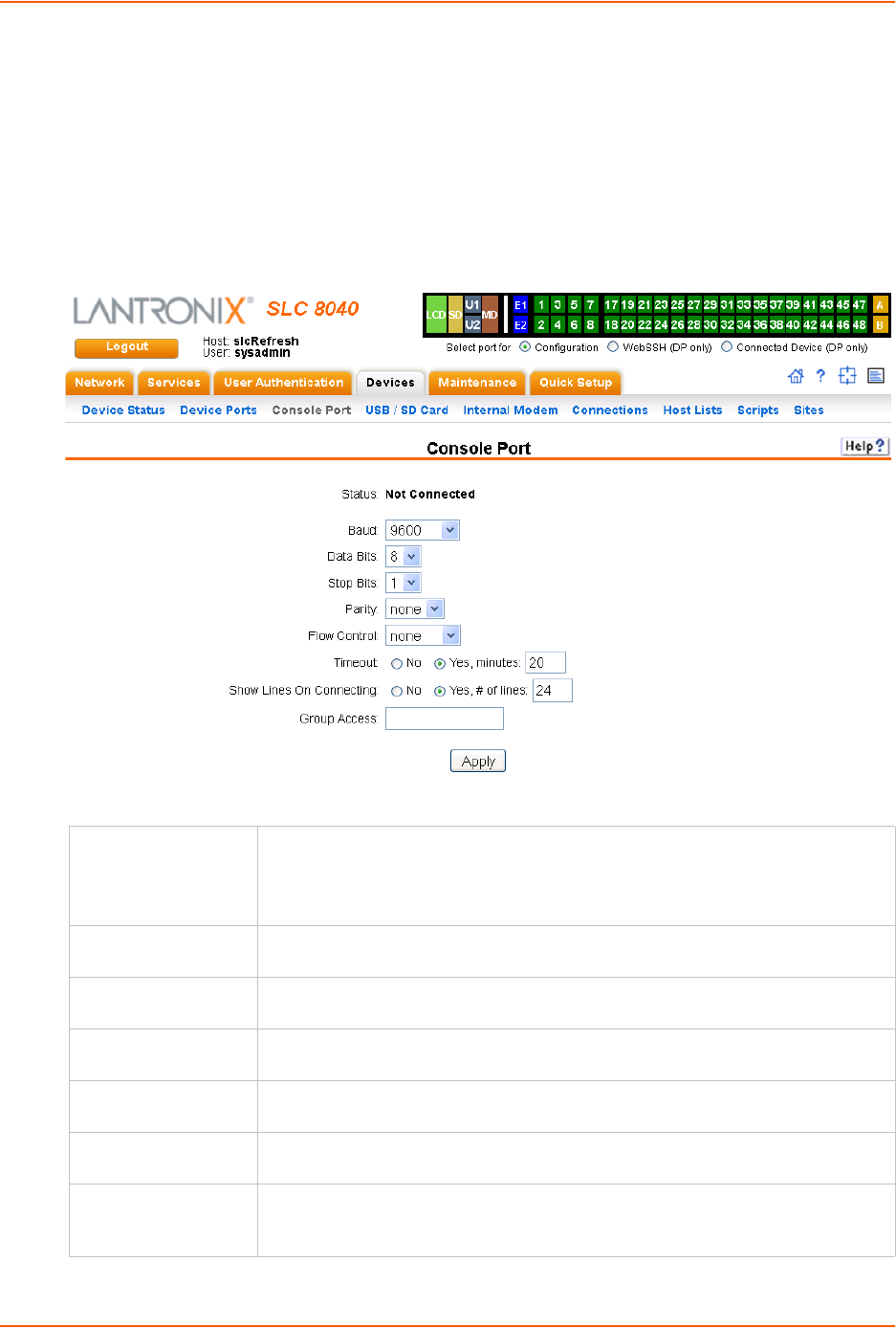
8: Device Ports
SLC™ 8000 Advanced Console Manager User Guide 125
Console Port
The console port initially has the same defaults as the device ports. Use the Devices > Console
Port
page to change the settings, if desired.
To set console port parameters:
1. Click the Devices tab and select Console Port. The following page displays:
Figure 8-10 Devices > Console Port
2. Change the following as desired:
Baud The speed with which the device port exchanges data with the attached serial
device.
From the drop-down list, select the baud rate. Most devices use 9600 for the
administration port, so the console port defaults to this value.
Data Bits Number of data bits used to transmit a character. From the drop-down list, select
the number of data bits. The default is 8 data bits.
Stop Bits The number of stop bits that indicate that a byte of data has been transmitted.
From the drop-down list, select the number of stop bits. The default is 1.
Parity Parity checking is a rudimentary method of detecting simple, single-bit errors.
From the drop-down list, select the parity. The default is none.
Flow Control A method of preventing buffer overflow and loss of data. The available methods
include none, xon/xoff (software), and rts/cts (hardware). The default is none.
Timeout The number of minutes (1-30) after which an idle session on the console is
automatically logged out. Disabled by default.
Show Lines on
Connecting
If selected, when you connect to the console port with a terminal emulator, you will
see the last lines output to the console, for example, the SLC boot messages or
the last lines output during a CLI session on the console.