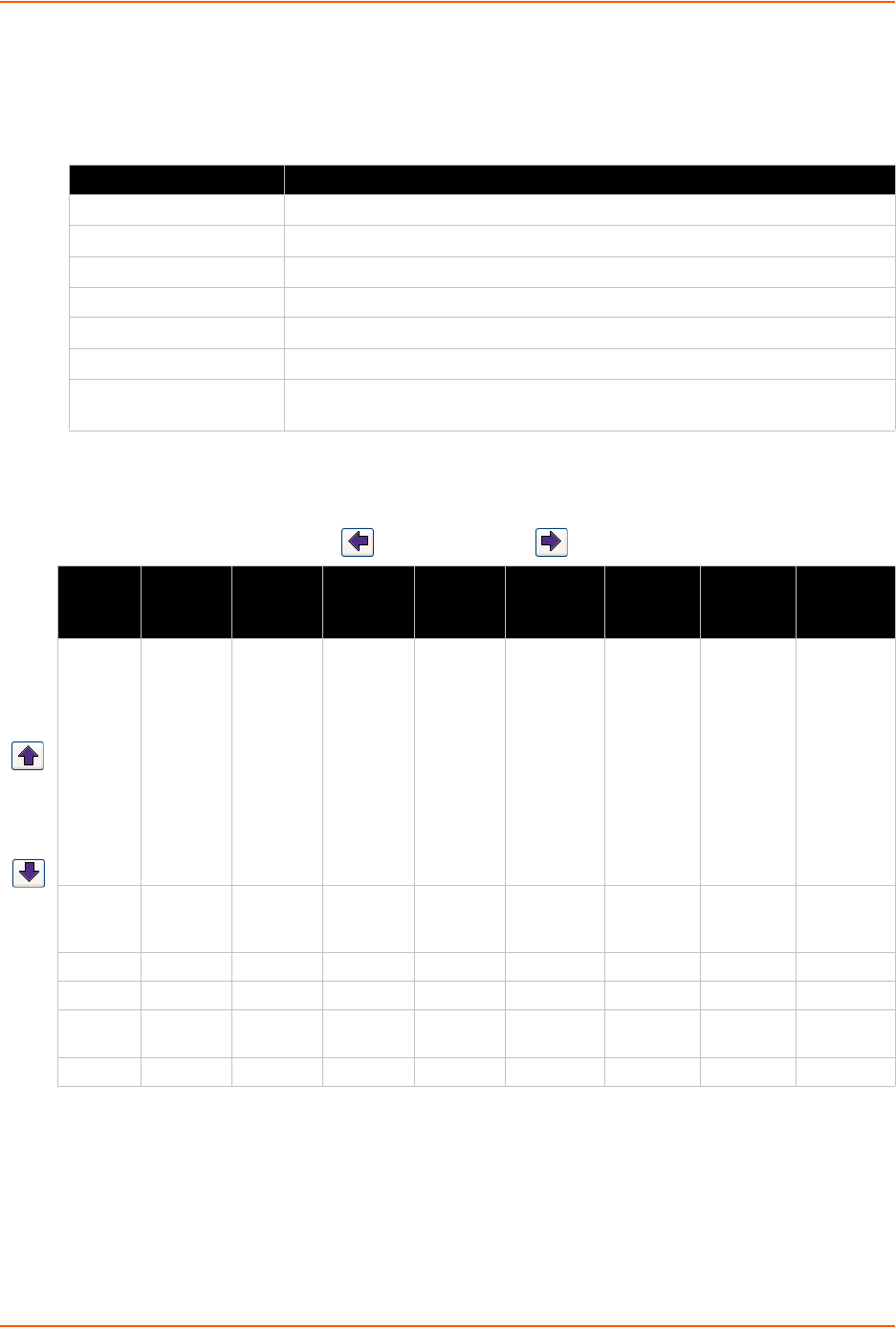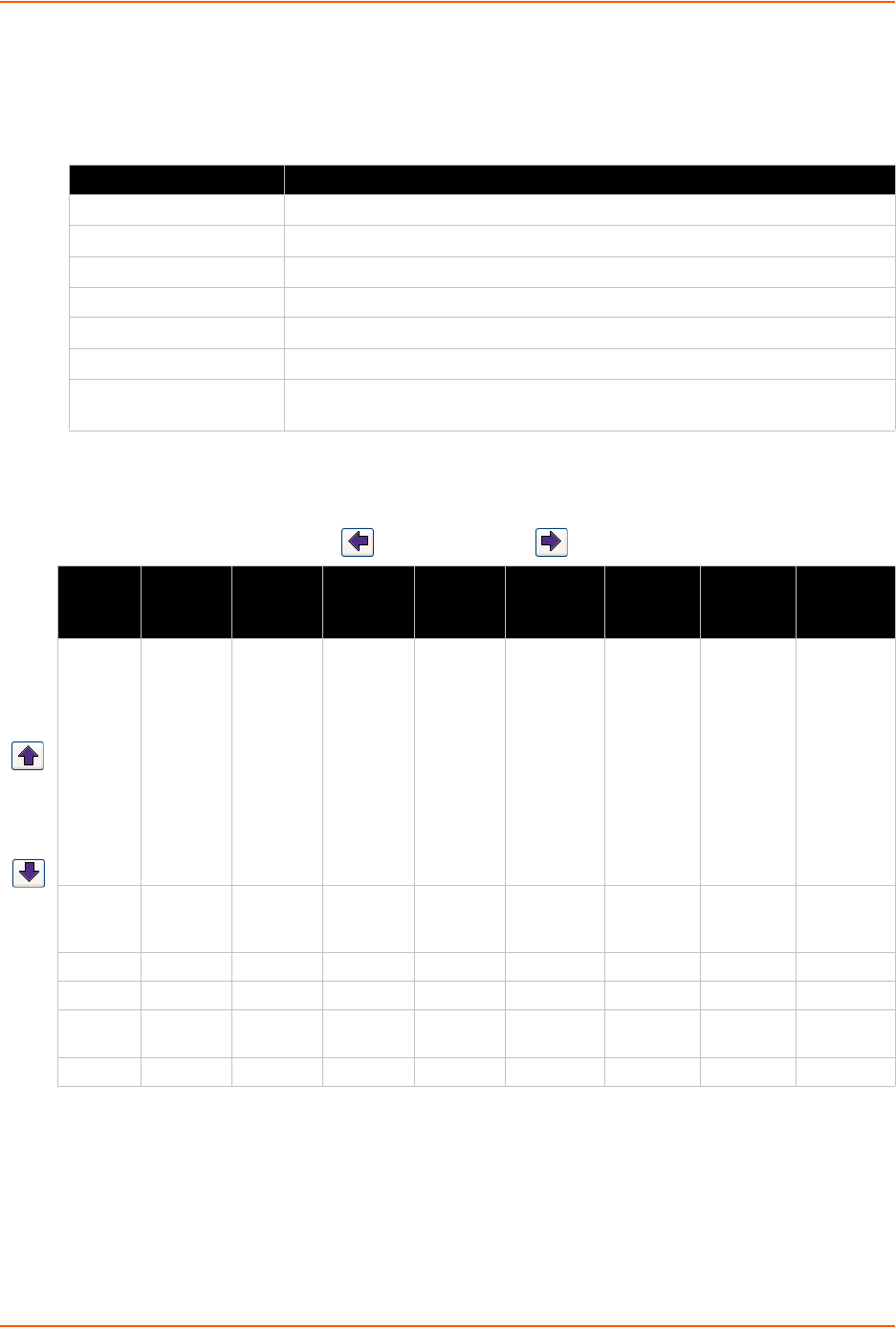
4: Quick Setup
SLC™ 8000 Advanced Console Manager User Guide 41
The following table lists the SLC navigation actions, buttons, and options.
Table 4-3 LCD Arrow Keypad Actions
Table 4-4 Front Panel Setup Options with Associated Parameters
Note: The individual screens listed from left to right in Table 4-4 can be enabled or
disabled for display on the SLC LCD screen. The order of appearance of the screens, if
enabled, along with the elected “Home Page” may vary on the LCD monitor according to
configuration. The internal temperature, user strings, location and device ports LCD
menus are disabled by default. See LCD/Keypad (on page 251) for instructions on
enabling and disabling screens.
Button Action
Right arrow To move to the next option (e.g., from Network Settings to Console Settings)
Left arrow To return to the previous option
Enter (center button) To enter edit mode
Up and down arrows Within edit mode, to increase or decrease a numerical entry
Right or left arrows Within edit mode, to move the cursor right or left
Enter To exit edit mode
Up and down arrows To scroll up or down the list of parameters within an option (e.g., from IP
Address to Mask)
Left/Right Arrow
Current
Time
Eth1
Network
Settings
Console
Port
Settings
Date /
Time
Settings
Release Internal
Temp
User
Strings
Location Device
Ports
User ID &
Current
TIme
Eth1 IP
Address
Baud Rate,
Data Bits,
Stop Bits,
Parity,
Flow
Control
Time Zone Firmware
version and
date code
(display
only)
Reading in
Celsius &
Fahrenheit
Displays
configured
user
string(s), if
any.
Indicates
the Rack
(RK), Row
(RW) &
Cluster
(CW)
locations.
Detects the
connection
state of each
port:
0=No DSR
input signal
detected on
device port
1=DSR input
signal
detected on
device port
Eth1
Subnet
Mask
Data Bits Date/Time Restore
Factory
Defaults
Gateway Stop Bits
DNS1 Parity
DNS2 Flow
Control
DNS3
Up/
Down
Arrow