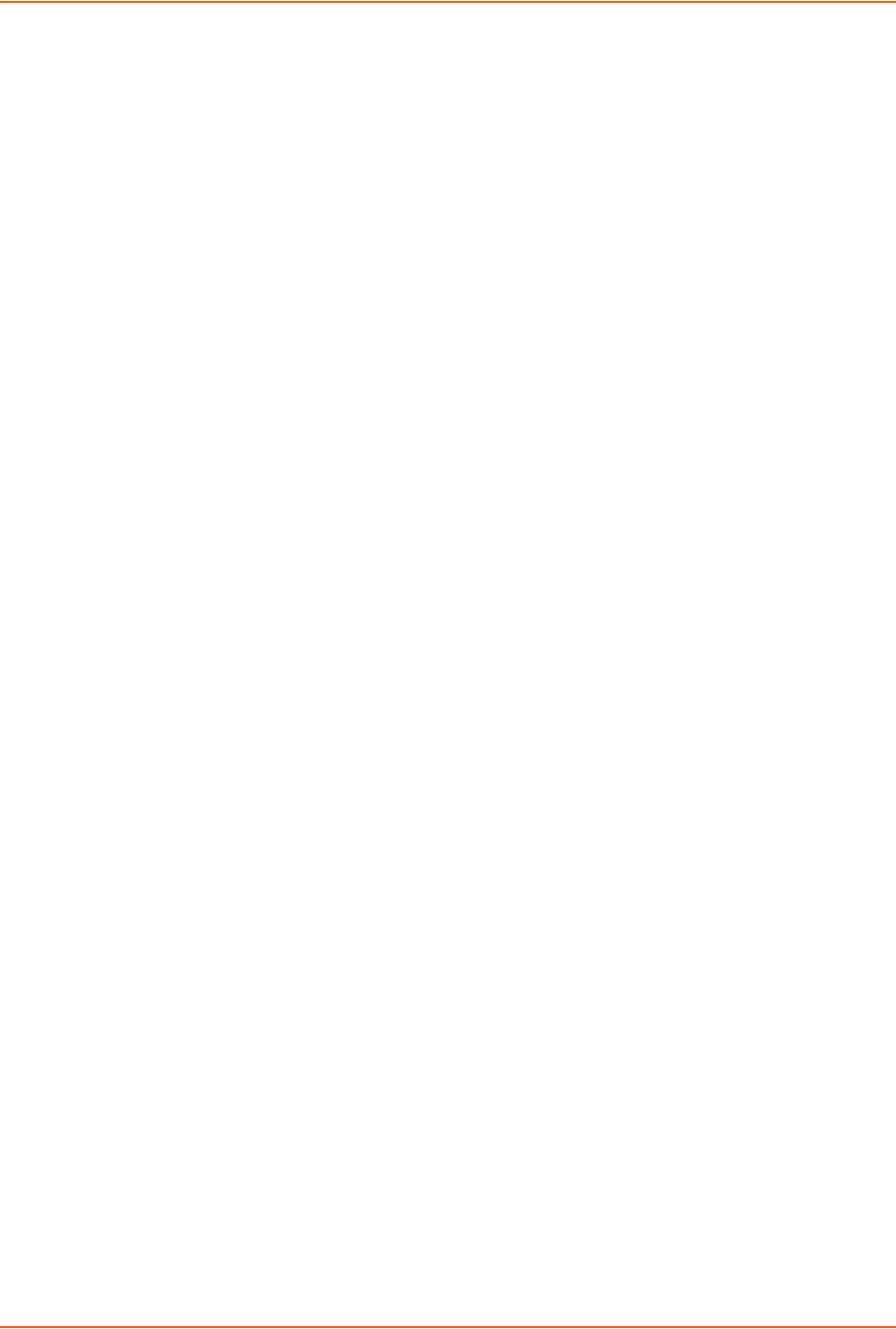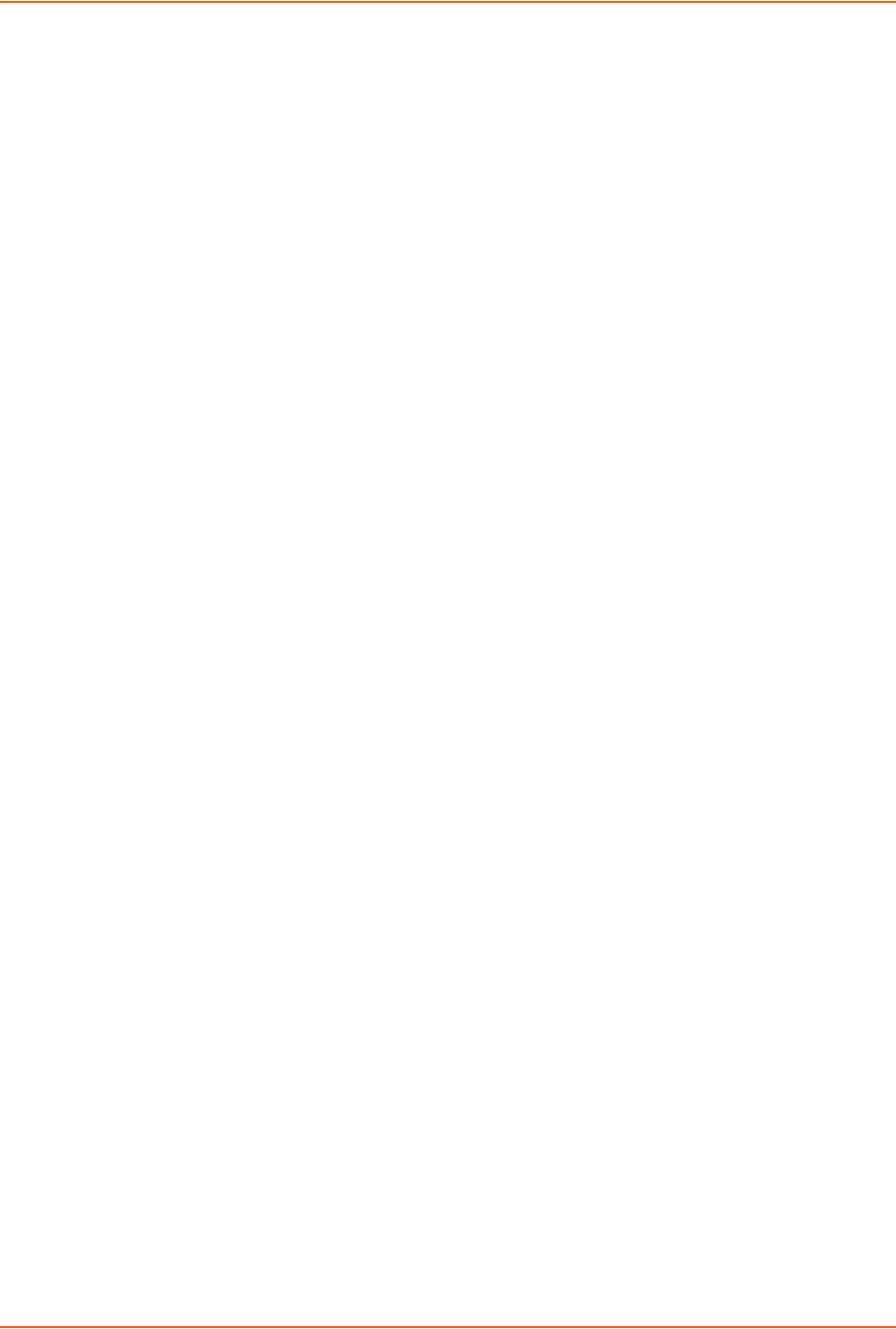
8: Device Ports
SLC™ 8000 Advanced Console Manager User Guide 117
To view a list of all device port names:
show deviceport names
To view the modes and states of one or more device port(s):
Note: You can optionally email the displayed information.
show portstatus [deviceport <Device Port List or Name>] [email <Email
Address>]
To view device port statistics and errors for one or more ports:
Note: You can optionally email the displayed information.
show portcounters [deviceport <Device Port List or Name>] [email <Email
Address>]
To zero the port counters for one or more device ports:
show portcounters zerocounters <Device Port List or Name>
Device Commands
The following CLI commands correspond to the web page entries described above.
To send commands to (or control) a device connected to an SLC unit port over the serial
port:
Note: Currently the only devices supported for this type of interaction are the SLP power
manager and Sensorsoft devices.
set command <Device Port # or Name or List> <one or more parameters>
Parameters
slp|servertech auth login <User Login>
Establishes the authentication information to log into the SLP or ServerTech CDU attached to the
device port.
slp|servertech restart
Issues the CLI command the SLP or ServerTech CDU uses to restart itself.
slp|servertech outletcontrol state <on|off|cyclepower> [outlet <Outlet
#>][tower <A|B>]
Outlet # is 1-8 for SLP8 and 1-16 for SLP16. For the ServerTech CDU, the valid range of outlets is
specified by the number of outlets settings (for Tower A) or number of expansion outlets settings
(for Tower B) - see below.
The outletcontrol parameters control individual outlets.
slp|servertech outletstate [outlet <Outlet #>] [tower <A|B>]
The outletstate parameter shows the state of all outlets or a single outlet.
slp|servertech envmon