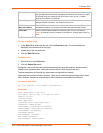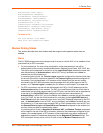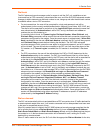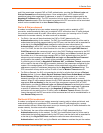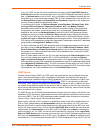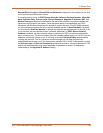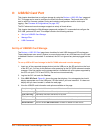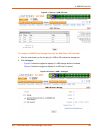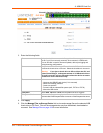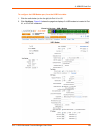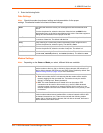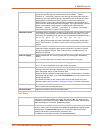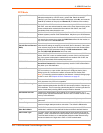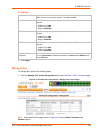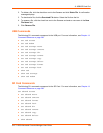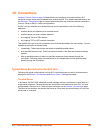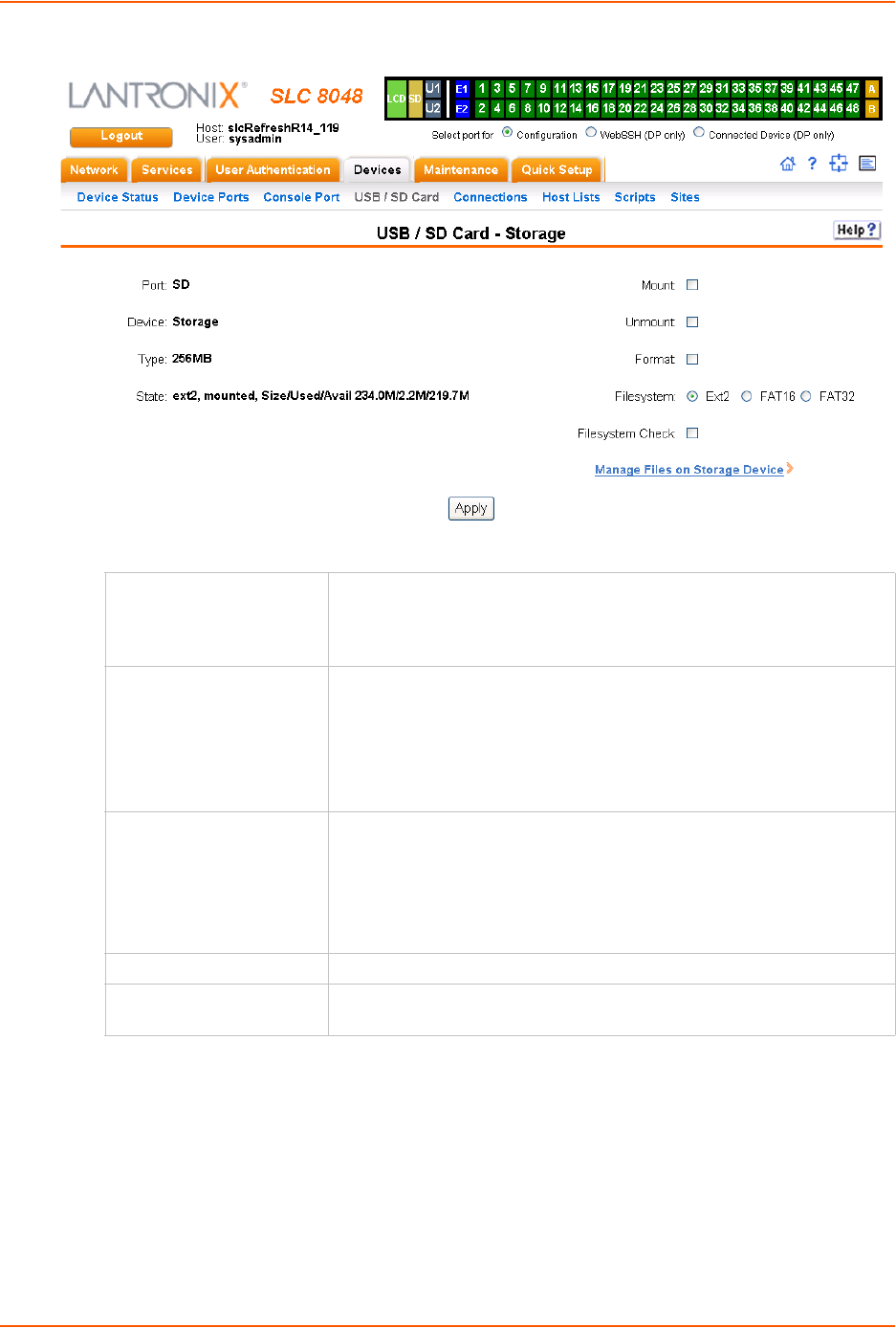
9: USB/SD Card Port
SLC™ 8000 Advanced Console Manager User Guide 159
Figure 9-3 Devices > SD Card > Configure
3. Enter the following fields.
4. Click Apply.
5. Click the Manage Files on Storage Device link to view and manage files on the selected USB
thumb drive or SD Card. Files on the storage device may then be deleted, downloaded or
renamed. See Manage Files on page 164 for more information.
Mount Select the checkbox to mount the first partition of the storage device on
the SLC unit (if not currently mounted). Once mounted, a USB thumb
drive or SD card is used for firmware updates, device port logging and
saving/restoring configurations.
Unmount To eject the USB thumb drive or SD card from the SLC unit , first
unmount the thumb drive or SD card . Select the checkbox to unmount it.
Warning: If you eject a thumb drive or SD card from the SLC unit
without unmounting it, subsequent mounts of a USB thumb drive or
SD card in may fail, and you will need to reboot the device to restore
thumb drive or SD card functionality.
Format Select to:
Unmount the USB/SD card device (if it is mounted)
Remove all existing partitions
Create one partition
Format it with the selected file system (ext2, FAT16 or FAT32)
Mount the USB device
Filesystem Select Ext2, FAT16 or FAT32, the filesystems the SLC supports.
Filesystem Check Select to run a filesystem integrity check on the thumb drive. This is
recommended if the filesystem does not mount or if the filesystem has errors.