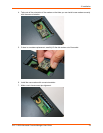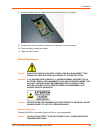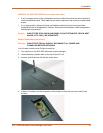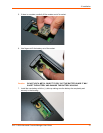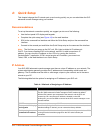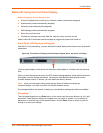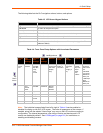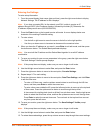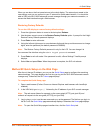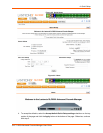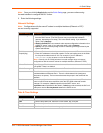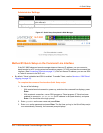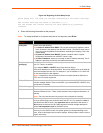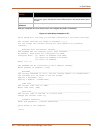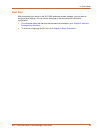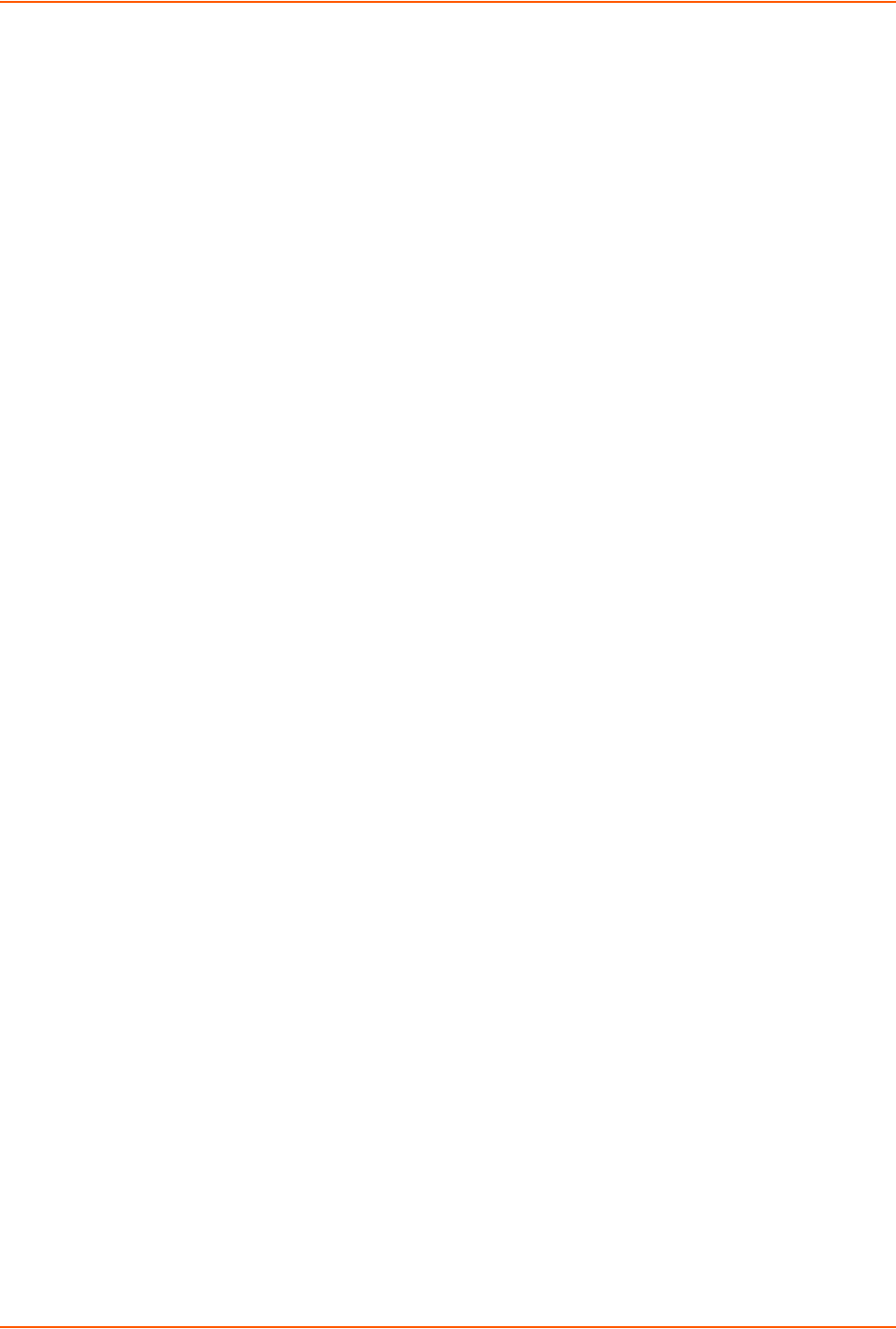
4: Quick Setup
SLC™ 8000 Advanced Console Manager User Guide 42
Entering the Settings
To enter setup information:
1. From the normal display (host name, date and time), press the right arrow button to display
Network Settings. The IP address for Eth1 displays.
Note: If you have connected Eth1 to the network, and Eth1 is able to acquire an IP
address through DHCP, this IP address displays, followed by the letter [D]. Otherwise, the
IP address displays as all zeros (000.000.000.000).
2. Press the Enter button on the keypad to enter edit mode. A cursor displays below one
character of the existing IP address setting.
3. To enter values:
- Use the left or right arrow to move the cursor to the left or to the right position.
- Use the up or down arrow to increment or decrement the numerical value.
4. When you have the IP address as you want it, press Enter to exit edit mode, and then press
the down arrow button. The Subnet Mask parameter displays.
Note: You must edit the IP address and the Subnet Mask together for a valid IP address
combination.
5. To save your entries for one or more parameters in the group, press the right arrow button.
The Save Settings? Yes/No prompt displays.
Note: If the prompt does not display, make sure you are no longer in edit mode.
6. Use the left/right arrow buttons to select Yes, and press the Enter button.
7. Press the right arrow button to move to the next option, Console Settings.
8. Repeat steps 2-7 for each setting.
9. Press the right arrow button to move to the next option, Date/Time Settings, and click Enter
to edit the time zone.
- To enter a US time zone, use the up/down arrow buttons to scroll through the US time
zones, and then press Enter to select the correct one.
- To enter a time zone outside the US, press the left arrow button to move up to the top level
of time zones. Press the up/down arrow button to scroll through the top level.
A time zone with a trailing slash (such as Africa/) has sub-time zones. Use the right arrow
button to select the Africa time zones, and then the up/down arrows to scroll through them.
Press Enter to select the correct time zone. To move back to the top-level time zone at
any time, press the left arrow.
10. To save your entries, press the right arrow button. The Save Settings? Yes/No prompt
displays.
Note: If the prompt does not display, make sure you are no longer in edit mode.
11. Use the left/right arrow buttons to select Yes, and press the Enter button.
12. To review the saved settings, press the up or down arrows to step through the current settings.