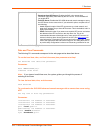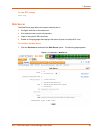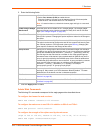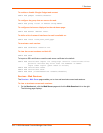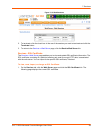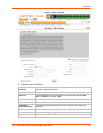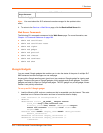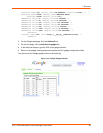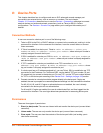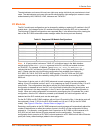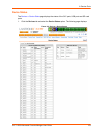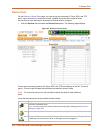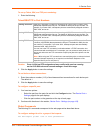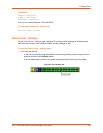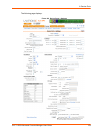SLC™ 8000 Advanced Console Manager User Guide 100
8: Device Ports
This chapter describes how to configure and use an SLC advanced console manager port
connected to an external device, such as a server or a modem. The next chapter,
Chapter 10: Connections describes how to use the Devices > Connections web page to connect
external devices and outbound network connections (such as Telnet or SSH) in various
configurations. The Devices > Console Port page allows you to configure the console port, if
desired.
Connection Methods
A user can connect to a device port in one of the following ways:
1. Telnet or SSH to the Eth1 or Eth2 IP address, or connect to the console port, and log in to the
command line interface. At the command line interface, issue the connect direct or connect
listen commands.
2. If Telnet is enabled for a device port, Telnet to <Eth1 IP address>:< telnet port
number> or <Eth2 IP address>:<telnet port number>, where telnet port number is
uniquely assigned for each device port.
3. If SSH is enabled for a device port, SSH to <Eth1 IP address>:<ssh port number> or
<Eth2 IP address>:<ssh port number>, where ssh port number is uniquely assigned for
each device port.
4. If TCP is enabled for a device port, establish a raw TCP connection to <Eth1 IP
address>:<tcp port number> or <Eth2 IP address>:<tcp port number>, where
tcp port number is uniquely assigned for each device port.
5. If a device port has an IP address assigned to it, you can Telnet, SSH, or establish a raw TCP
connection to the IP address. For Telnet and SSH, use the default TCP port number (23 and
22, respectively) to connect to the device port. For raw TCP, use the TCP port number defined
for TCP In to the device port according to the Device Ports - Settings (on page 105) section.
6. Connect a terminal or a terminal emulation program directly to the device port. If logins are
enabled, the user is prompted for a username/password and logs in to the command line interface.
For #2, #3, #4, #5, and #6, if logins or authentication are not enabled, the user is directly
connected to the device port with no authentication.
For #1 and #6, if logins are enabled, the user is authenticated first, and then logged into the
command line interface. The user login determines permissions for accessing device ports.
Permissions
There are three types of permissions:
1. Direct (or data) mode: The user can interact with and monitor the device port (connect direct
command).
2. Listen mode: The user can only monitor the device port (connect listen command).
3. Clear mode: The user can clear the contents of the device port buffer (set locallog <port>
clear buffer command).