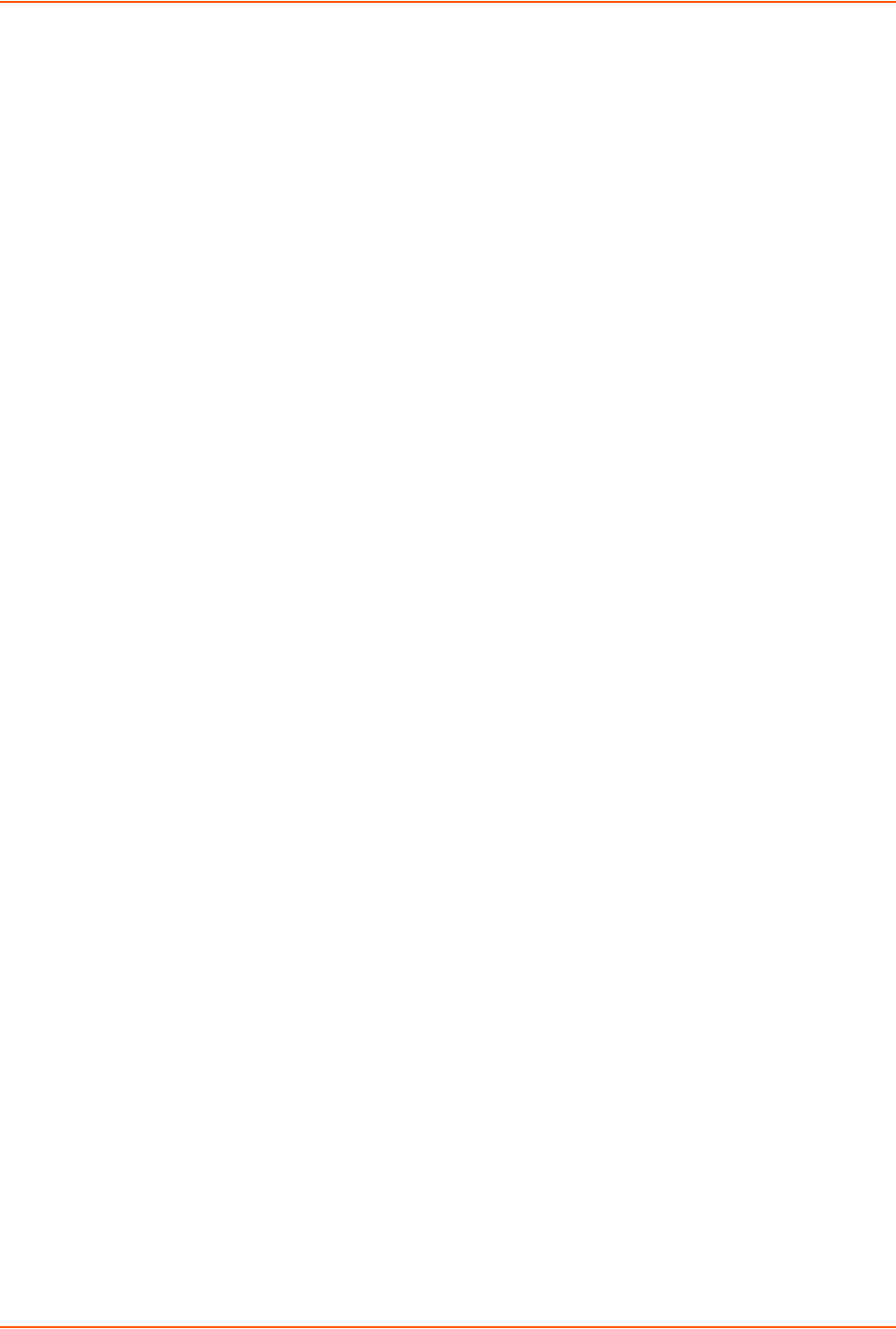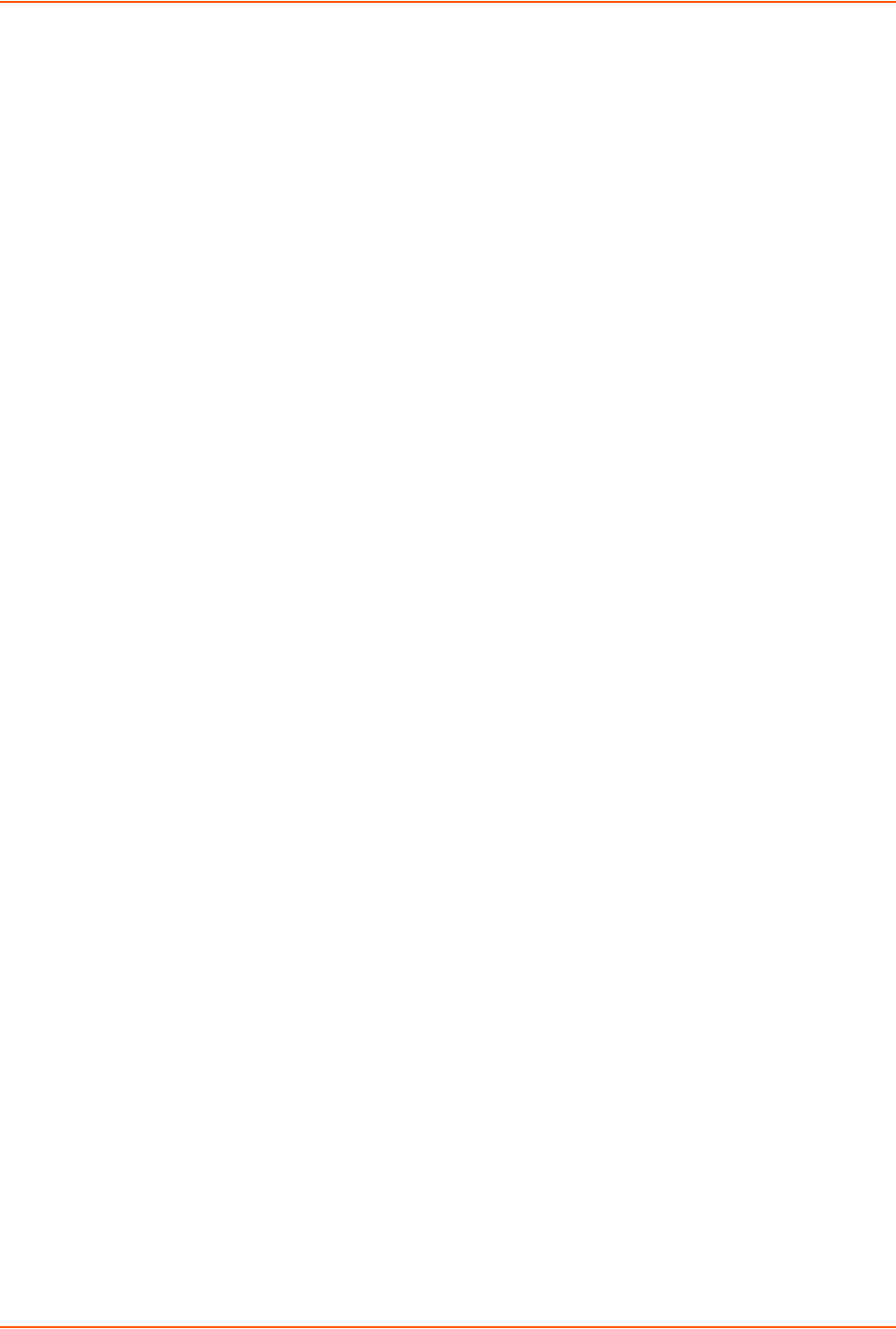
11: User Authentication
SLC™ 8000 Advanced Console Manager User Guide 183
Shortcut
To add a user based on an existing user:
1. Display the existing user on the User Authentication > Local/Remote Users page. The fields in
the top part of the page display the current values for the user.
2. Change the Login to that of the new user. It is best to change the Password too.
3. Click the Apply button.
To edit a local user:
1. On the User Authentication > Local/Remote Users page, select the user and click the Add/
Edit User button. The Local/Remote User Settings page displays.
2. Update values as desired.
3. Click the Apply button.
To delete a local user:
1. On the User Authentication > Local/Remote Users page, select the user and click the Add/
Edit User button. The Local/Remote User Settings page displays.
2. Click the Delete User button.
3. Click the Apply button.
To change the sysadmin password:
1. On the User Authentication > Local/Remote Users page, select sysadmin and click the Add/
Edit User button. The Local/Remote User Settings page displays.
2. Enter the new password in the Password and Retype Password fields.
Note: You can change Escape Sequence and Break Sequence, if desired. You cannot
delete the UID or change the UID, port permissions, or custom menu.
3. Click the Apply button.
Local Users Commands
The following CLI commands correspond to the web page entries described above.
To configure local accounts (including sysadmin) who log in to the SLC 8000 advanced
console manager by means of SSH, Telnet, the Web, or the console port:
set localusers add|edit <User Login> <parameters>
Parameters
allowdialback <enable|disable>
breakseq <1-10 Chars>
changenextlogin <enable|disable>
changepassword <enable|disable>
clearports <Port List>