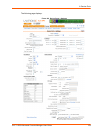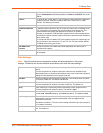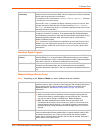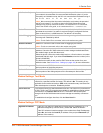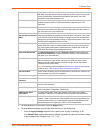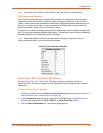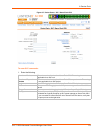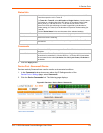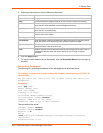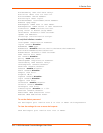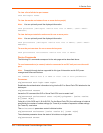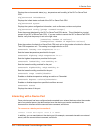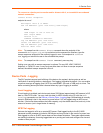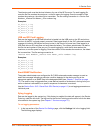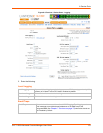8: Device Ports
SLC™ 8000 Advanced Console Manager User Guide 114
Status/Info
Commands
2. Click the Apply button.
Device Port - Sensorsoft Device
Devices made by Sensorsoft are used to monitor environmental conditions.
1. In the Connected to drop-down menu above the IP Settings section of the
Device Ports > Settings page, select Sensorsoft.
2. Click the Device Commands link. The following page displays:
Figure 8-8 Devices > Device Ports > Sensorsoft
Outlet Status Note: If there is a master unit and an expansion unit, the master unit is Tower
A and the expansion unit is Tower B.
For Tower A or Tower B, select All Outlets or Single Outlet to view the status
of all outlets or a single outlet of the SLP device. If you select Single Outlet,
enter a value of 1-8 for the SLP8 or 1-16 for the SLP16 device. For the
ServerTech CDU, the valid range of outlets is specified by the Number of
Outlets setting (for Tower A) or the Number of Expansion Outlets setting (for
Tower B).
Click the Outlet Status link to see the status of the selected outlet(s).
Environmental Status Click the link to view the environmental status (e.g., temperature and humidity.)
Infeed Status Click the link to view the status of the data the SLP power manager or
ServerTech CDU is receiving.
System Info Click the link to see system information pertaining to the SLP or ServerTech
CDU device.
Restart To restart the SLP power manager or ServerTech CDU device, select the
checkbox.
Control Outlet For Tower A or Tower B, select All Outlets or Single Outlet, the number of
the outlet to be controlled (1-8 for the SLP8 or 1-16 for the SLP16) and select
the command for the outlet (No Action, On, Off, Cycle Power). No Action is
the default.