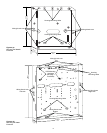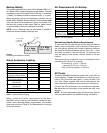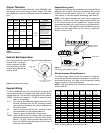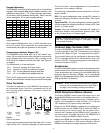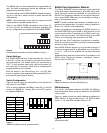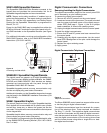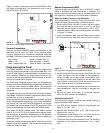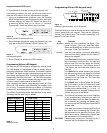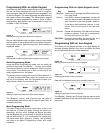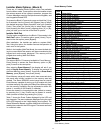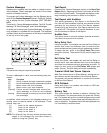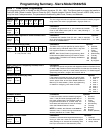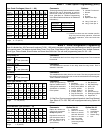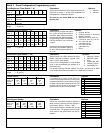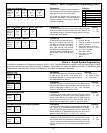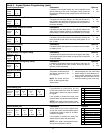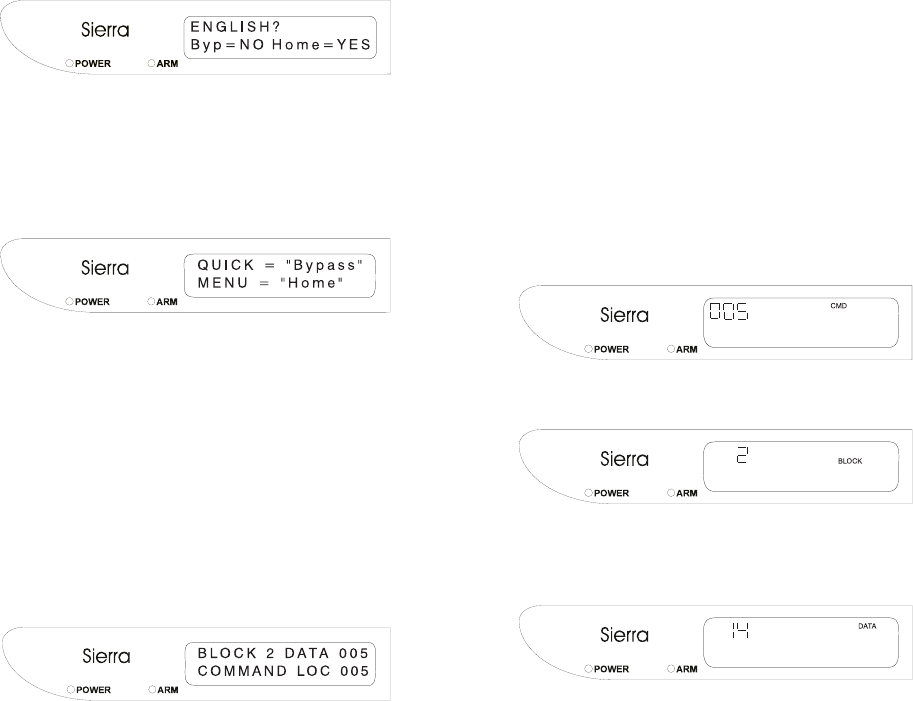
10
Once a valid installer code has been entered, the installer
has the option of using either the Quick or Menu Program-
ming mode to enter data into the panel. Each method is
explained below.
Figure 20
Selecting the Programming Mode with the Alphanumeric Keypad
Quick Programming Mode
Using the Quick Programming mode, you can easily go
directly to any Cmd Loc (Blocks 1 - 10 only; the Installer
Commands, Block 0, are not available in Quick program-
ming mode). This allows you to view or edit any of the
data programmed into the panel.
The Alphanumeric display will show the Block Number (1
- 10) and Programmed Data (varies by location) on the
top line of the display, with the Command Location (var-
ies by Block) shown on the bottom line.
Figure 21
Reading Programming Data on the Alphanumeric Keypad
The [Bypass], [Home], and [Cancel] keys are used to
move between fields and to edit the data in each field, as
outlined previously.
Figure 22
Reading Command Location on the Icon Keypad
Data will be displayed using only the digits required.
The [Bypass], [Home], and [Cancel] keys are used to move
between fields and to edit the data in each field, as outlined
previously.
Figure 24
Viewing Program Data on the Icon Keypad
Figure 23
Displaying Block Data on the Icon Keypad
Programming With an Icon Keypad
The display on the keypad consists of a 3-digit display for
showing numbers (Blocks, Cmd Locs, and Data) and fixed
text for indicating the type of data displayed.
Programming With an Alpha Keypad
Upon entering the installer programming mode, the display
will ask you which language you wish to use for program-
ming the panel. Each panel supports three languages, one
of which is English. The other languages are determined by
the model number of the panel. The Alphanumeric keypad
provides two panel programming options: Quick or Menu
programming. Both options use a combination of text and
numbers in the LCD display.
Figure 19
Selecting the Language on the Alphanumeric Keypad
Menu Programming Mode
The Menu Programming mode uses menu options and
descriptions to guide you easily through the panel pro-
gramming. You can scroll through the Blocks by press-
ing the [Bypass] key or go directly to any Block by press-
ing the desired key (0 - 10), followed by the [Home] key.
The same three keys ([Bypass], [Home], and [Cancel])
are used in the Menu Programming mode, with slight
variations.
Programming With an Alpha Keypad (cont.)
Key Function
[Bypass] Used to scroll through the different Menu op-
tions and levels.
[Home] If the PRG> prompt is displayed, this key will
write the data currently displayed to memory
and increment to the next program position.
If the Menu has additional options in sub-
menus, this key will move to the next sub-
menu.
[Cancel] Cancel the operation, if the data has not been
written to memory. If you are in a sub-menu,
this key will back up one level.
CAUTION: Pressing and holding the Cancel key for 2
seconds will Exit Programming Mode.