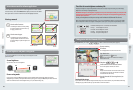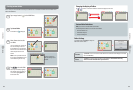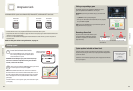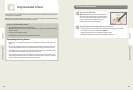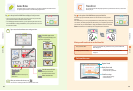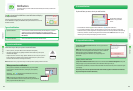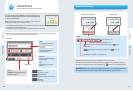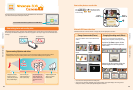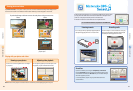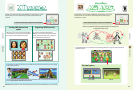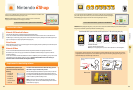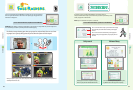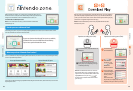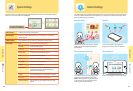46 47
Using Software
Using Software
Search
Enter a keyword and search pages.
(”Google” will appear if that is the
selected search engine.)
Bookmark
Choose from a list of bookmarked pages
to display that page.
Add
Add the current page to your list of
bookmarks.
Return to the main menu.
Zoom display in or out.
Settings
Congure the Internet browser settings.
Page Information
Display the title, address, and security of the current page.
URL Input
Directly enter a URL address.
Close menu
Main menu
Manual
Tap Manual for more detailed information on
using the Internet browser.
Toolbar
Internet Browser
Internet Browser
Internet Browser
View Internet web pages using simple controls with the stylus.
Tap
in the top bar of the HOME Menu to start the Internet browser.
The rst time you open the Internet browser, you will need to follow the
on-screen setup instructions.
NOTE: A broadband wireless network connection is required to connect to the Internet.
See page 61 for more information on setting up a connection.
• Even while playing Nintendo 3DS software, you can suspend the game and use the Internet browser. Press HOME to display
the HOME Menu and start the Internet browser.
• Depending on the software you are using, sometimes the Internet browser may not be available.
When you start the Internet browser, the main menu will be displayed on the lower screen, as shown below. Tap the item you
wish to select, such as the search eld or Bookmarks, and access a web page.
• The browser cannot play or display any content that requires plug-ins, such as video or audio les.
• If the current page contains a large amount of data, the browser may not be able to download and display the entire page.
If this happens, the undisplayed content may sometimes display if you tap (Reload) on the toolbar and reload the page.
IMPORTANT: To block access to the Internet with the Nintendo 3DS XL, use of the Internet browser can
be restricted with Parental Controls. See page 70 for more information on using this feature.
Using the Internet browser
Tap and slide the stylus on the lower screen to scroll the page. Tap a link on the bottom screen to open the destination page.
Slide to scroll the page view Tap to open a link
(Reload) displays when the page has nished loading. You can tap
to reload
the current page.
(Stop loading) displays while the page is loading. You can tap
to stop a page
from loading.
Display the previous page (back) or next page (forward).