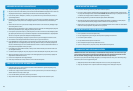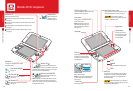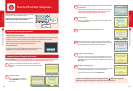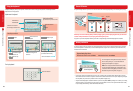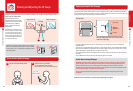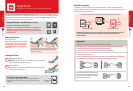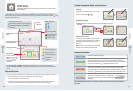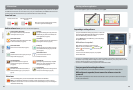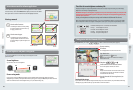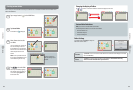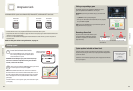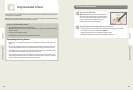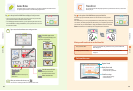26 27
Using Software
Using Software
Using Software
StreetPass icon (see next page)
Reception signal-strength icon–Internet (see page 65)
Reception signal-strength icon–Local Communication
(see next page)
Game Notes (see page 38)
Friend list (see page 39)
Notications (see page 44)
Internet browser
(see page 46)
Hold down... ...and slide.
Connected to the Internet (see page 61).
Searching for a StreetPass partner. If you congure StreetPass settings for your system or for
software that supports this feature, the system can automatically search for other nearby
Nintendo 3DS or Nintendo 3DS XL systems and communicate with them to exchange information
(see page 44). A StreetPass icon (
) is displayed when this mode is active.
Communicating with other Nintendo 3DS or Nintendo 3DS XL systems. Registering nearby
people as friends in the friend list (see page 39) and Download Play (see page 59) requires
a local wireless connection for communication. During local wireless communication, the signal
strength icon (
) will be displayed. A stronger signal makes wireless communication easier.
Use the wireless switch to enable wireless communication (see page 12). When wireless
communication is enabled but the system is not communicating,
and
will be displayed. When wireless communication is disabled,
and
will
be displayed.
Battery status icon
High
Low
Almost out (blinking)
Charging (blinking)
Charging complete
HOME Menu
HOME Menu
Scrolling, changing the display, and moving icons
Scrolling
Tap the Touch Screen and slide the stylus across it to scroll.
You can also scroll by tapping
or
.
Changing the display
Tap
or
to decrease or increase the number of software icons displayed on the screen.
Moving software icons
To move an icon, touch and hold it for a moment. Then you
can slide it to a new location. Slide the icon to a new location
on the HOME Menu and lift the stylus from the screen to
place the icon.
NOTE: If you move one icon over another icon, the icons will
switch places when you lift the stylus from the screen.
Communication modes
NOTE: You may be using more than one communication mode at a time, but only one mode will be displayed on
your system.
HOME Menu
The HOME Menu will display after you turn the system on. From here you can start Nintendo 3DS
software applications.
To start a software title, tap its icon on the HOME Menu. On the HOME Menu, you can see several important status indicators
including the time, date, and current day’s step information. Also, if any of your software received new data via SpotPass,
will be
displayed next to the software icon.
• If you press
or
when the HOME Menu is displayed, you can enter camera mode and take photos.
• The display on the upper screen changes depending on the selected software, and will react to sounds that the microphone
picks up.
Steps and Play Coins
Each time you take 100 steps with your system, you will earn one Play Coin. You can collect up to 10 Play Coins in one day, up
to a maximum of 300 Play Coins. You can then use them in games that support Play Coins.
• Steps are counted when the system is on but closed.
• A maximum of seven days’ worth of steps can be recorded while Nintendo DS or Nintendo DSi software titles are left
running or suspended. Exit the software once during that time to save your steps and start counting again.
Software icons
If there is new data or
notication for any software
application, or will
be displayed next to the
software icon.
Changing the display
Screen brightness/
power-saving mode
Communication
mode
Steps/
Play Coins
Date / Time