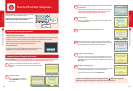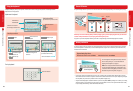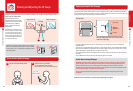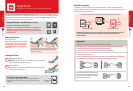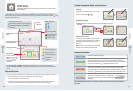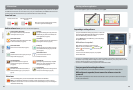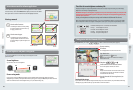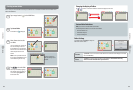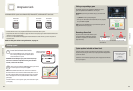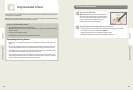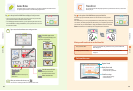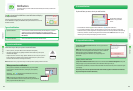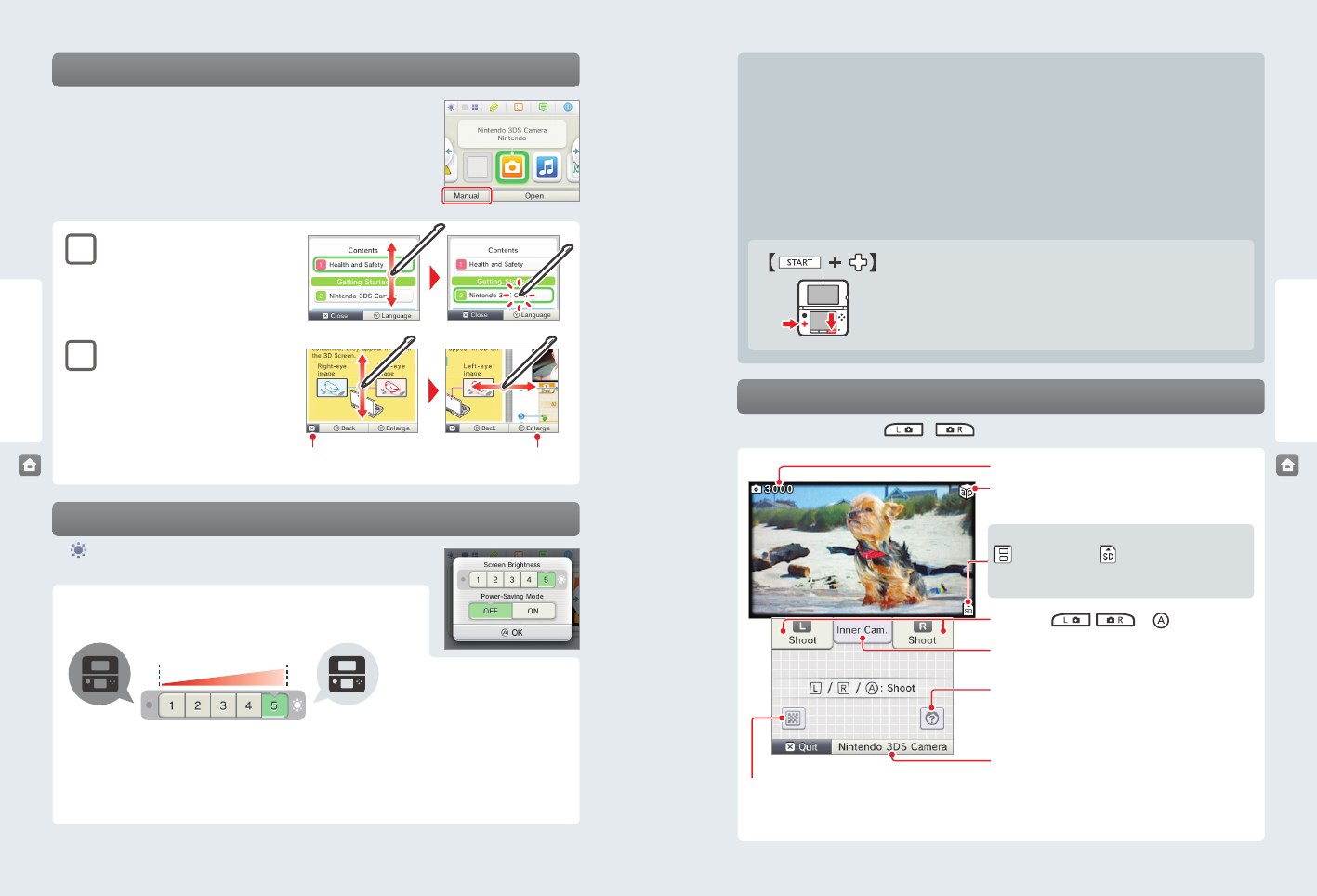
30 31
Using Software
Using Software
Hold down START and press the +Control Pad as described below.
Press up: Increase brightness one level.
Press down: Decrease brightness one level.
Press left: Turn power-saving mode o.
Press right: Turn power-saving mode on.
Close the manual
Dim Bright
Increase or decrease the
text size
HOME Menu
HOME Menu
The eect of screen brightness on battery life
Keeping screen brightness at high settings will reduce the duration of a single charge of the battery pack, while keeping
brightness at lower settings can prolong battery life.
IMPORTANT: Setting the screen brighter can greatly increase power consumption and may cause the power LED
to change to red. If remaining battery power is already low, setting the screen brighter during game play may
cause the system to turn o.
Setting screen brightness and the power-saving mode for Nintendo DS/Nintendo DSi software:
When you play Nintendo DS or Nintendo DSi software, you cannot use the HOME Menu. However, you can press the HOME
Button to suspend the software and congure screen brightness and the power-saving mode using the following controls.
Taking photos with the Nintendo 3DS Camera
From the HOME Menu, you can press
or
to switch to camera mode and take photos (page 48).
Instruction manuals for software applications
From the HOME Menu, if you tap the icon for a software application that includes a built-in
instruction manual, a button labeled Manual will be displayed at the bottom of the HOME
Menu. Tap the button to view the instruction manual for the highlighted software.
Viewing a manual
1
View the table of contents.
Scroll through the table of contents by sliding
the stylus up and down the Touch Screen. Tap
the page you want to view.
2
View the manual pages.
Scroll through page contents by sliding the
stylus up and down the Touch Screen. Switch
the page by sliding the stylus left or right across
the screen.
Screen brightness and power-saving mode
Tap on the HOME Menu to access the settings for screen brightness and the
power-saving mode.
Screen brightness
Tap a number to select the screen brightness.
Power-saving mode
If you tap power-saving mode ON, screen brightness and color gradation will be automatically adjusted to match the
displayed images, and battery consumption will be limited. If you tap power-saving mode OFF, battery life will be shortened
and the screen will maintain the level of brightness that you set. (The default setting is o.)
Reading QR Code images
If you focus the cameras on a QR Code image for Nintendo eShop or for a web site address, the system will decode the image
and display the page in Nintendo eShop or open the website on the Internet browser.
Pictures remaining
3D indicator
This is displayed when the outer cameras are active.
Start the Nintendo 3DS Camera application (see
page 48).
Switch between the inner and outer camera
You can take 3D photos with the outer cameras.
Merge
Merges two faces from both the inner camera and outer cam-
eras captured at the same time. (See the built-in instruction
manual for Nintendo 3DS Camera.)
Save-location icon
(System Memory) or (SD Card)
NOTE: You can change the save location under Settings in
Nintendo 3DS Camera.
Take photo: , , or