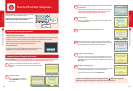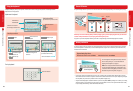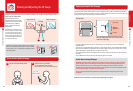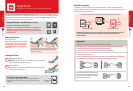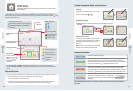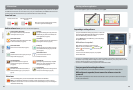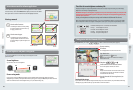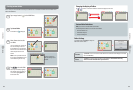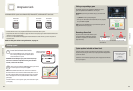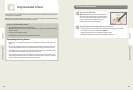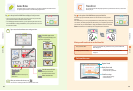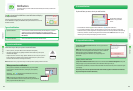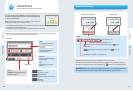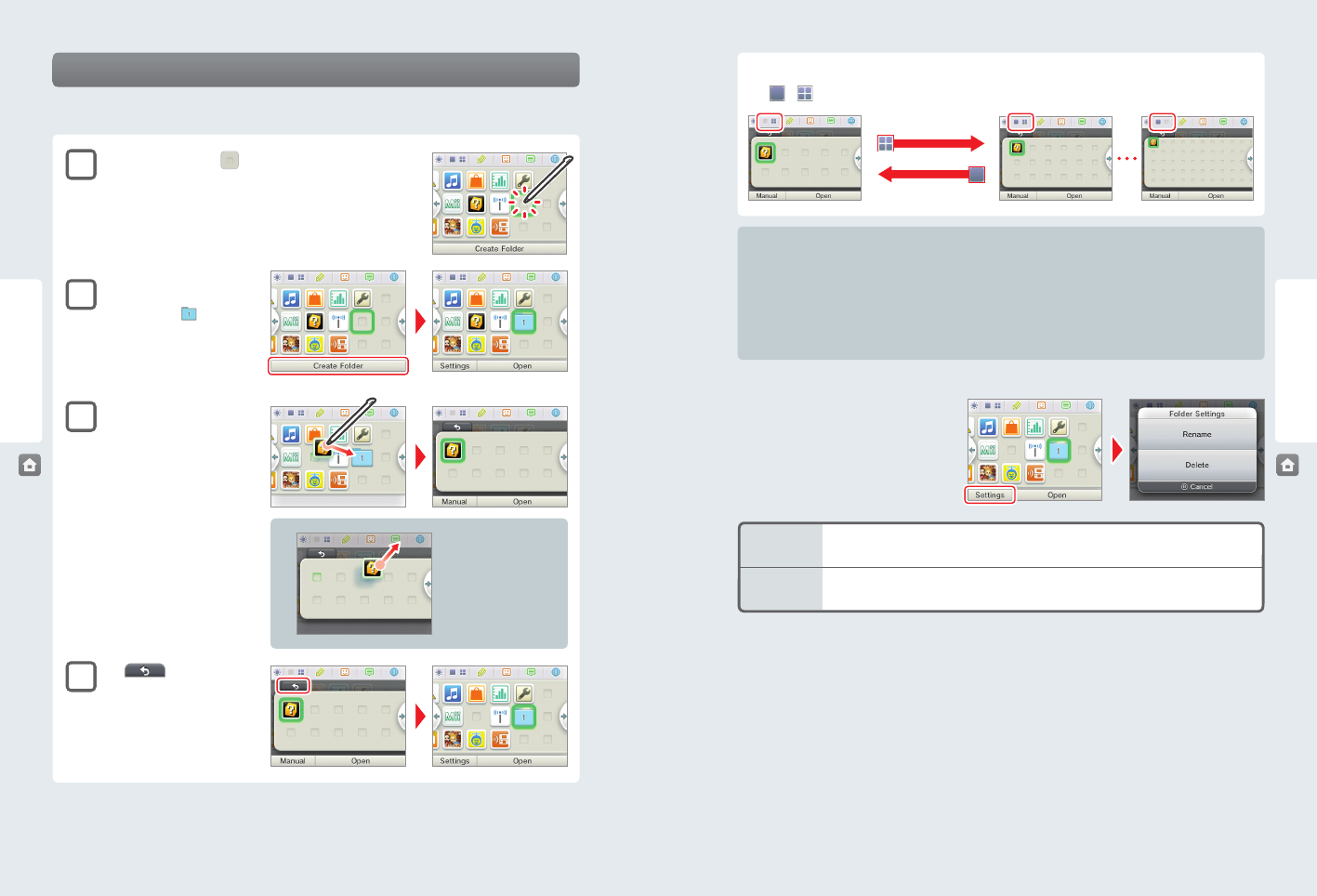
32 33
Using Software
Using Software
Rename
Tap Rename to create a new name for a folder. The rst letter of the folder name will appear in the folder
icon on the HOME Menu.
Delete
Tap Delete to permanently delete the folder from the HOME Menu. You must rst remove any
software icons from the folder before you can delete it.
To remove an icon from a
folder, tap and drag it out of
the folder.
HOME Menu
HOME Menu
Changing the display of folders
Tap
or
to decrease or increase the number of software icons displayed on the screen.
Custom folder limitations
NOTE: you cannot store one folder within another folder.
The following kinds of software icons cannot be stored in folders:
• Game Card software icons
• the Nintendo eShop icon
• the System Settings icon
Folder Settings
Tap a folder and then tap Settings to change the
folder name or delete a folder.
Creating custom folders
You can create your own custom folders and store up to 60 software icons in each folder. A maximum of 60 custom folders can be
added to the HOME Menu.
1
Tap an empty location (
) on the HOME Menu .
2
Tap Create Folder.
A new folder icon ( ) will appear.
3
Move software icons into the
new folder.
To move a software icon, tap and hold
it for a moment. Drag the icon over
the new folder icon to open the folder.
Place the icon on to the desired location
and lift the stylus from the screen
to nish.
NOTE: You can open a folder and move
the icon back to the HOME Menu or into
another folder using the same steps.
4
Tap to close the folder.
You can open the folder by tapping it
twice with the stylus, or by tapping it
once and then tapping Open at the
bottom of the screen.