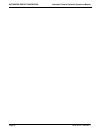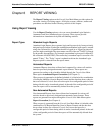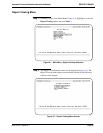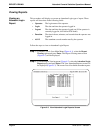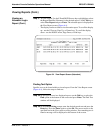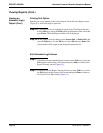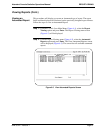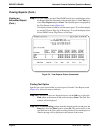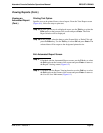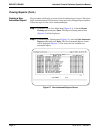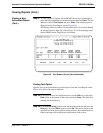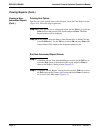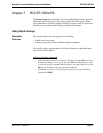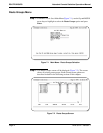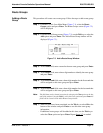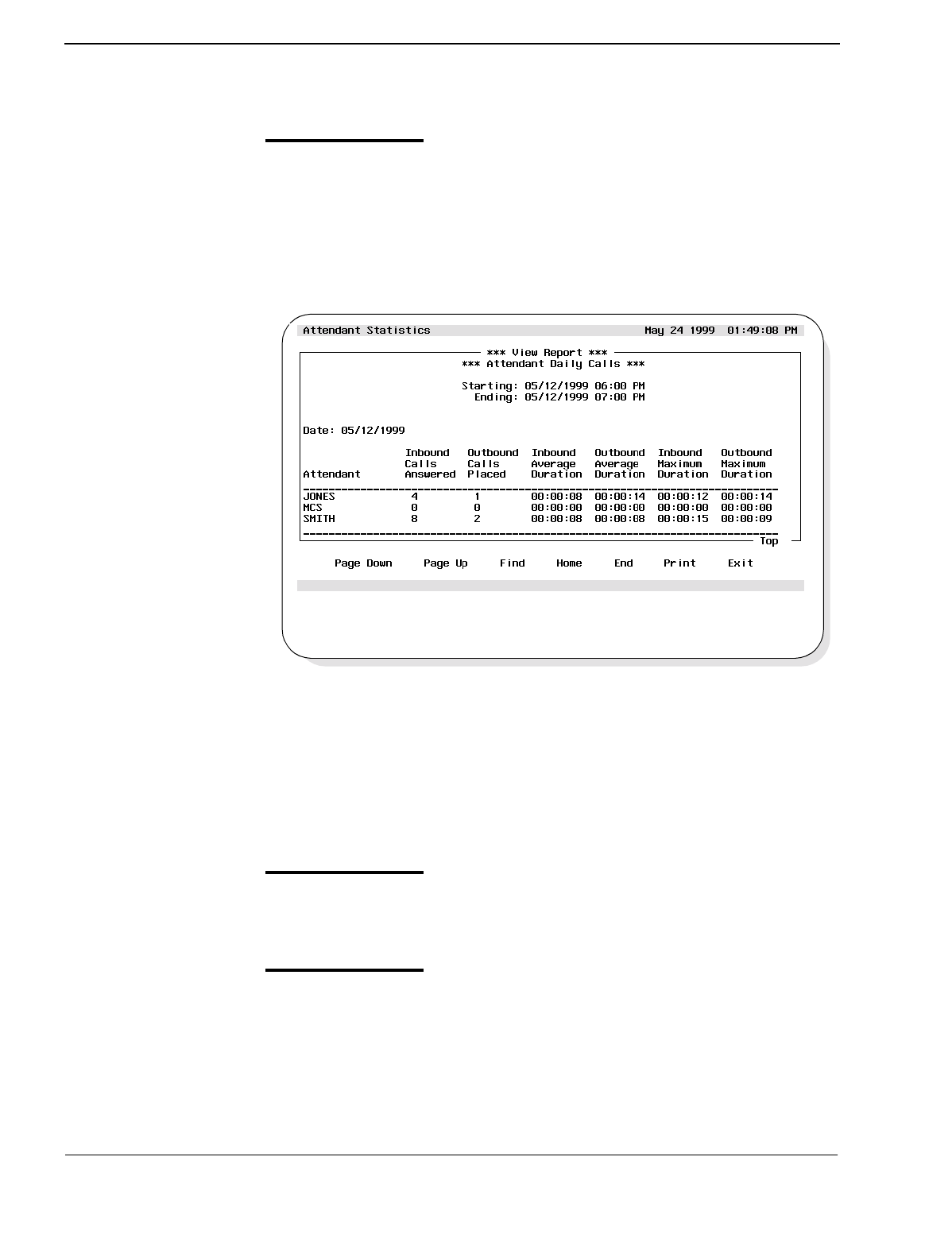
Page 68
NDA-30122 Revision 1
REPORT VIEWING Attendant Console Statistics Operations Manual
Viewing Reports (Cont.)
Viewing an
Automated Report
(Cont.)
Step 3:
To view a report, use the UP and DOWN arrow keys to highlight to select
the Report Identifier (filename) for the desired report. Use the Tab key to
select View Report and press Enter. The selected report is displayed on
the View Report screen (Figure 6-6).
- The display can be scrolled to view the entire report. To scroll the display
up, use the UP arrow, Page Up, or Home keys. To scroll the display down,
use the DOWN arrow, Page Down, or End keys.
Figure 6-6 View Reports Screen (Automated)
Finding Text Option
Specific text can be found within a viewed report. From the View Report screen
(Figure 6-6), follow the steps to find text.
Step 3a:
To find specific text in a displayed report, use the Tab key to select the
Find option at the bottom of the screen and press Enter. The Find Text
window will be displayed.
Step 3b:
At the Search String prompt, enter the desired search text and press the
Enter key. Press the Enter again to select Ok. The cursor moves to the
specified text in the View report scrolling window. If no matching text is
found a message will be displayed at the bottom of the screen.