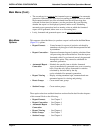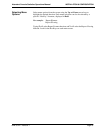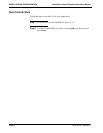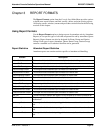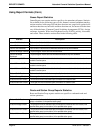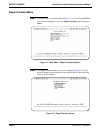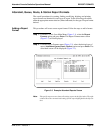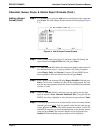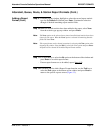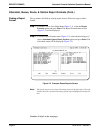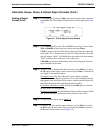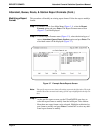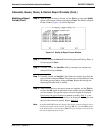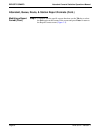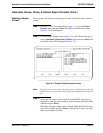Page 30
NDA-30122 Revision 1
REPORT FORMATS Attendant Console Statistics Operations Manual
Attendant, Queue, Route, & Station Report Formats (Cont.)
Adding a Report
Format (Cont.)
Step 3:
Use the Tab key to select the Add option at the bottom of the screen and
press Enter. The Add a Report Format window will be displayed (Figure
3-4).
Figure 3-4 Add A Report Format Window
Step 4:
Enter a unique name (using up to 35 characters) that will identify the
report format in the Report Title field, and press Enter.
Step 5:
The Time Interval field defines the time period duration which data will
be collected for the report. A pop-up window will display listing the
values Hourly, Daily, and Current. Using the UP and DOWN arrow
keys, highlight to select the desired interval and press Enter.
Step 6:
Enter a unique four-character ID in the Report Identifier field and press
Enter. Console Stats combines this ID with the ending month, day, and
hour for any report generated from this format to build the filename under
which it is saved.
Step 7:
When the Statistic 1 field is selected, a pop-up window lists the four
types of statistics (None, Inbound, Outbound, Idle). Using the UP and
DOWN arrow keys, highlight to select the desired type and press Enter.
Step 8:
A second pop-up window now lists the statistic values associated with the
selected type from Step 7
. Only the statistic values for the selected type
(None, Inbound, Outbound, Idle) will be listed in the window. Use the UP
and DOWN arrow keys to move the highlight bar to the desired statistic
value and press Enter. The selected statistic will be displayed in the
Statistic 1 field and another pop-up window will be displayed.