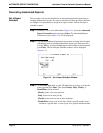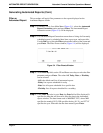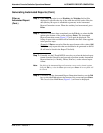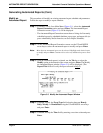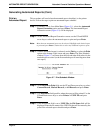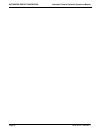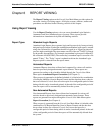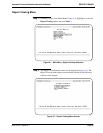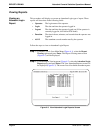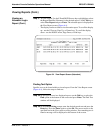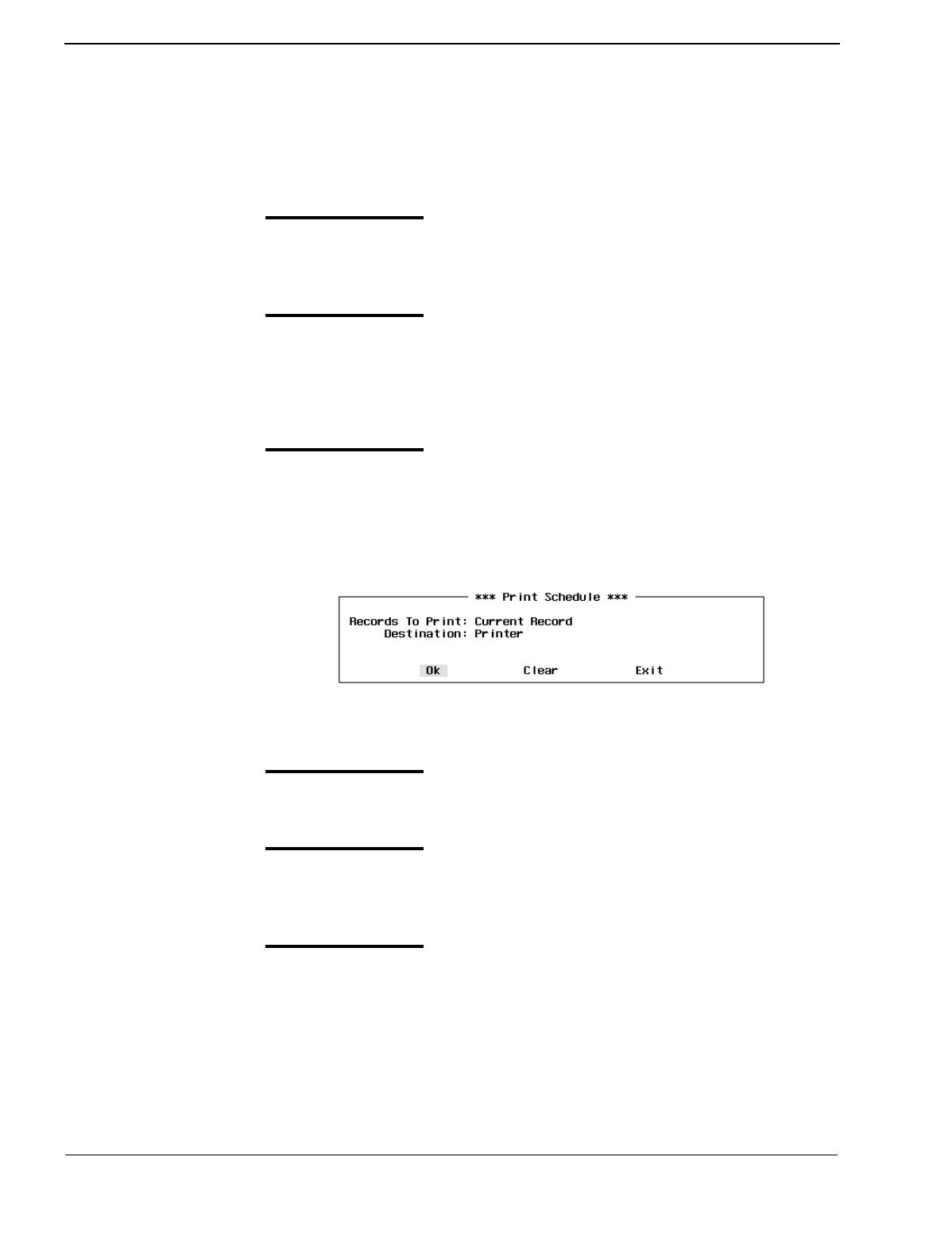
Page 58
NDA-30122 Revision 1
AUTOMATED REPORT GENERATION Attendant Console Statistics Operations Manual
Generating Automated Reports (Cont.)
Print an
Automated Report
This procedure will send selected automated report schedule(s) to the printer
device. Follow the steps to print an automated report schedule:
Step 1:
From the Console Stats Main Menu (Figure 5-1), select the Automated
Report Generation option and press Enter. The Automated Report
Generation screen (Figure 5-2) will be displayed
Step 2:
At the Automated Report Generation screen, use the UP and DOWN
arrow keys to select the automated report to print and press Enter.
Note:
More than one automated report can be selected. Highlight each desired report
to print and press
Enter
. Continue this to select any additional reports to print.
Step 3:
With the automated report(s) selected, use the Tab key to select the Print
option at the bottom of the screen and press Enter. The Print Schedule
window (Figure 5-7) will now show the title and other field values for the
marked report to cancel (or the first marked report if canceling more than
one report).
Figure 5-7 Print Schedule Window
Step 4:
At the Records to Print field, use the UP and Down arrow keys to select
Current Record, Marked Records, or All Records and press Enter.
Step 5:
The Destination field specifies where the report will be printed. Use the
UP and Down arrow keys to select Printer or UNIX File and press
Enter.
Step 6:
If the Destination field is set to UNIX File, the File Name field will be
displayed. Enter the file name of the UNIX file that will be created by the
print of the selected report schedule and press Enter.