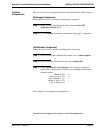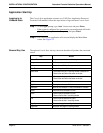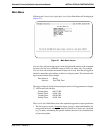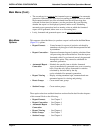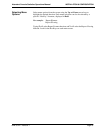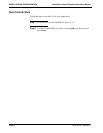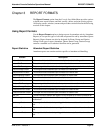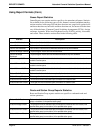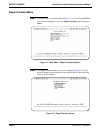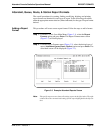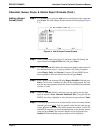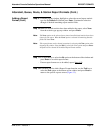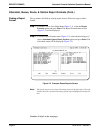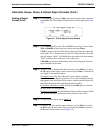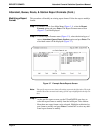NDA-30122 Revision 1
Page 27
Attendant Console Statistics Operations Manual REPORT FORMATS
Using Report Formats (Cont.
)
Intervals of
Statistics
Every report format must include the interval during which the statistics are
calculated. The interval can be designated as hourly, daily, or the current day and
does not include the specific dates or times. Those are named when the report is
actually generated (See Report Generation option on the Console Stats main
menu).
• Hourly - Hourly reports calculate statistics every hour for every attendant or
queue during the time period shown in report generations.
• Daily - Daily reports calculate statistics for every attendant or queue during the
day shown in report generation.
• Current - Current reports calculate statistics every hour for every attendant or
queue for today, from the given starting time until the present time.
Example Reports
See Appendix A of this manual for selected example reports and formats.
Procedure
Overview
The overall sequence for designing a report is the following:
• Create a report format by choosing statistical data that the report is to contain
and placing that data into the sequence in which it is to appear.
• Specify a time period over which the data is to be generated -- daily, hourly, or
for today only.
• When a report format is complete, the report can be generated for a set period
of time using either the Report Generation or the Automated Report
Generation options on the Main Menu (see Chapters 4 and 5).
Existing report formats can be modified, deleted, viewed, and printed. The specific
step-by-step procedures for all these functions are described in the following
sections of this chapter.
A Note on Selecting Commands
- In the following procedures, a step may call for pressing the Tab key to select
a command. It may be necessary to press the Tab key multiple times in order
to select the specific command. When reading a step, understand to press the
Tab key (as needed) to select the specified command.
- Commands can also be selected by pressing their associated ’Hot Key’,
displayed in BOLD.